If you’ve been in Chengdu for two minutes, you’ll have heard about, or already be using, WeChat. This powerful app is full of essential tools and hidden WeChat features that can transform your daily life in China.
However, if you are new to China, it can be a bit confusing trying to work out all the inner workings and different WeChat features of the app.
Chengdu Expat has compiled this list of the key and lesser-known hidden WeChat features to help you understand it, as it will quickly become the most important app on your phone.
🔑 Key WeChat features you should know
Edit your WeChat Moments
The new WeChat feature allows you to edit posts that have already been posted. Simply delete your original post on moments and the banner ‘You deleted a Moments post Edit‘ will appear. Click the ‘edit’ link and your original post with be available to edit and update instead of reposting. Handy when you want to enhance your photo, correct a typo, edit text or even adding more photos etc.
Turn off Notifications
What you will quickly discover in WeChat is that you will be included in lots of big groups that, while often very useful, can be very active and leave you with hundreds of notifications if you leave your phone for 10 minutes! So, it is sometimes useful to turn off notifications for certain groups or chats.
Open the chat and select the chat information icon (located at the top right of the screen). Then enable Mute Notifications.
Alternatively, you can select ‘Night Mode’ which will turn off all notifications between the hours of 22:00 and 08:00 so you can get a peaceful night’s sleep. Go to Me > Settings > Message Notifications > Other Feature Alerts, and finally select ‘Night Mode’.
Search Function
The search function can be very useful in lots of different ways! You can use it to search for Official Accounts, articles, moments, chat history, WeChat IDs and more.
Under the ‘Chats’ tab, scroll up and the search bar should appear.
If you want to find something from a specific chat that you can’t find using the general search then you can also enter the chat and press the group information icon (located at the top right of the screen) then select ‘Search History’.
Advanced search function
This feature is similar to search but allows you narrow your search specifically.
What you’ll quickly find on WeChat is that chats, especially group chats, can move fast. So, when you’re trying to find that one file, image, or message someone sent last week (or was it last month?), scrolling forever can be frustrating. That’s where Advanced Search comes in handy.
To use it, just tap the Search bar at the top of your Chats screen. You’ll see options to search by keywords, and below that, a section that lets you filter results by People, Groups, Files, Links, Images, and more.
Let’s say someone sent you a PDF but you can’t remember who. Just tap Files, then scroll until you spot it. Or maybe you’re trying to find a funny video from a group chat—go to Videos and it will pull up all recent ones.
You can also open a specific chat, tap the chat info icon (top right), and use the Search bar within that chat to find messages just from that person or group.
If you’re using WeChat on your computer, things get even easier. You can filter by date, content type, and sender—all from your desktop.
Translate Text
Sometimes you will get messages in Chinese and, unless you can read Chinese characters fluently, this can be a problem. So, WeChat has added this feature that will translate messages for you.
Press and hold on the message you want to translate and then select the right arrow and then press ‘Translate’ and it will automatically translate the message.
Scan and Translate
Can’t read the instructions or menus in China?
China’s most popular social platform offers AR-based real-time translation.
This feature can be accessed from the scan feature in the upright corner, which is regularly used to scan QR codes.
To use the real-time translator, simply capture an image of anything with either Chinese or English text in it, operating on a point and translate model.
First, go to the + sign > Scan > Translate, Then take a photo to translate or select a photo from your gallery. Finally, wait for the text to be translated and understand the text in English.
Currently, WeChat Translate only supports Chinese and English, it works similarly to the Waygo App, which was designed to help non-Chinese speakers translate food menus and signs. An indication that WeChat wants to appeal to foreign users and tourists living in China.
WeChat’s trend of taking successful features from apps and integrating the technology into their platform shows their ambition to grow and compete with US tech giants: Google, Snapchat and Instagram. However, WeChat still has a long way to go to reach the levels of Google translate augmented reality feature which now supports 30 languages.
Translate Image Text
“Translate Image Text” is another cool new hidden feature that you will want to know. Instead of scanning and translating you can now choose any image that you have in either your phone gallery or chat and long-press until the menu appears with the option of translate image to text.
Text Only Moment
WeChat has made uploading pictures to your moments simple, however, it is less clear and not as well known that you can post text-only updates.
- Select ‘Moments’ under the ‘Discover’ tab, then press and hold the camera icon until a text box appears. Then you simply post your message (text + up to 9 pictures).
Select Who Can/Cannot See Your Moments
Finally, the new update means you can choose WHO can and cannot see your moments. Enough said!
While sharing your WeChat Moment, select ‘Share With’, and then ‘Share With/Don’t Share’, again and select the groups/contact you wish.
Select How Long People Can See Your Moments
You have the option between 3 days, 6 months or 1 year.
Go to Me > Settings > Privacy > Visible to Friends, select your desired timeframe. Remember, Moments posted before your selected time frame will be hidden from friends.
Sticky on Top
The “sticky on top” option is a handy trick that you can use if you don’t want to miss any messages of a particular chat despite other notifications.
You can access this option by going into the chat of your preference and pressing the three dots on the right-hand corner. There you will need to enable ‘Sticky on Top’. This will make sure that the chat that you selected will always be at the top of your WeChat.
Pin Moments to Top
Users can ‘Pin-to-Top’ several of their Moments posts, so they will be displayed at the top of your “My Moments” section for an extended period.
Even if you set a restriction of 3 days for visibility, you can still make your favorite Moments posts visible to others. It must be said that this feature seems to have limitations, cause only certain post can be Pinned-to-Top. It seems you can also do this when someone likes your Moment.
Easy Mode
WeChat’s Easy Mode is designed to make the app more accessible, especially for seniors or anyone who prefers a simplified interface. It enhances readability and usability by increasing text size, decluttering the layout, and enabling voice-assisted features.
What It Does:
- Larger Text: Enlarges font sizes across menus, chats, and settings.
- Simplified Layout: Reduces visual complexity for easier navigation.
- Voice Assistance: Supports voice guidance for core functions.
How to Enable Easy Mode:
Open WeChat on your phone.
Tap “Me” in the bottom-right corner.
Select Settings.
Tap General.
Scroll down and choose Easy Mode.
Toggle the switch to enable.
Guardian Mode
Guardian Mode is a built-in feature on WeChat designed to help protect younger users. It limits access to certain functions and creates a safer, more controlled experience for minors.
What It Does:
- Restricts access to: People Nearby, Shake, Games and Search functions
- 2. Limits: Visibility of Moments posts and Access to certain mini-programs
- Adds extra control and monitoring capabilities for parents or guardians.
How to Enable Guardian Mode:
- Open WeChat – Launch the WeChat app on the device you want to manage.
- Go to Settings – Tap on Me > Settings > Parental Controls (or “Guardian Mode” depending on your version)
- Set Up Guardian Information – You may need to link the guardian’s WeChat account. Verification will be required to confirm parental or guardian identity.
- Activate Guardian Mode – Toggle the switch to turn on Guardian Mode. Choose the specific features you’d like to restrict.
- Customize Settings -Choose whether to limit game time, Moments visibility, and in-app purchases. Adjust age-based restrictions depending on the child’s age group.Access to certain mini-programs.
Tips for Parents:
- Talk with your child before enabling the feature to explain the purpose.
- Monitor usage regularly to ensure settings remain appropriate.
- Use WeChat Time Management tools to limit screen time, too.
Quickly Jump to Unread Messages
Double-click the message in the lower left corner to automatically switch back and forth between unread messages.
Wechat Shortcut Function
Long press the WeChat icon on the phone desktop for 2 seconds to quickly use the functions of my QR code, scan, and payment.
Text-to-Speech (Listen to Articles)
As the name suggests, this feature allows official account articles to be converted into audio, enabling users to listen instead of having to read. We tested this and found that the Chinese text-to-Speech works pretty well, though the English version isn’t quite on point yet.
Simply open an article, click on the three dots (···) in the upper right corner. If the options “Speak” and “Listen Later” appear in the pop-up menu.
Turn off Moments “Like” Notifications
Receiving notifications (likes and comments) from previous posts can be distracting.
To manage this, click on the upper-right corner of the notification list, long-press on a specific comment or like notification, and select “Disable Notifications.”
Voice Messages to Texts
Besides the voice message to text function from your phone’s keyboard that you might already be familiar with, WeChat has made it even more convenient to convert voice messages to texts.
This voice input function allows users to speak into WeChat and immediately convert their words into text. All you have to do is to long-press the voice message button, say what you want to be translated to text and just before letting go, swipe up and right and let go when you reach the bubble on the right side.
Real-Time Translation
This feature lets WeChat instantly translate messages, including voice messages, between different languages. It is useful for: Messaging with friends or colleagues who speak another language, navigating group chats in Chinese (or any language you don’t speak) and Travelling or networking in China
How to Use:
Text Translation:
- Long press any received message
- Tap “Translate”
- The message will be translated into your device’s system language
Voice Message Translation:
- Long press a voice message
- Select “Convert to Text” or “Translate”
- The voice will be transcribed, then translated if needed
✨ Pro Tip: You can combine Voice Typing with Translation to speak your message and then translate it before sending!
ALSO
Language Settings: You can manage the languages WeChat uses under:
Me > Settings > General > Language
Search Related Stickers
Who doesn’t love stickers? Now when you see a great sticker, you can also search for the related ones. All you have to do is to press and hold over the sticker and click the related sticker’s function.
Floating Windows
When you use WeChat for literally EVERYTHING, sometimes it’s hard to find your place in an article after replying to a chat. Floating Windows has been updated so you can now pin up to 10 different types of content at a time, ensuring you can multitask like a boss.
When you’re on an article, swipe right and hold at the bottom right-hand corner to float your windows for easy access.
Split the Bill
Split the bill does exactly what it says on the tin. The feature allows you to split a bill in a group chat instead of you needing to drudgingly contact everyone individually or never receive the remaining payment from certain people by accident or otherwise.
Simply create a group with who you need to split the bill with but if the bill was for a meal, event, birthday gift, you’re usually already in a group already.
Next, go to Me > WeChat Pay > Money > Split Bill > Create Now, and select the group you need. Once you have selected the group you can enter the total amount, you can even select which participants in the group you wish to split with.
If each participant owes you a different amount that can also be entered after selecting ‘Specified Amount’. Then once it’s in the group you and the rest of the group will be able to see the status of the split bill and who and more importantly who has not paid you back.
Use WeChat to Get a Didi Ride
Using WeChat to get a Didi ride is super simple and doesn’t even require downloading the Didi app separately.
First, open WeChat and tap the search bar at the top. Type in “Didi”. You’ll see the official Didi Mini Program pop up – tap to open it right inside WeChat.
Next, allow the Mini Program to access your location or enter your pickup spot manually. Then type in your destination address.
After that, choose the type of ride you want — options like Express, Premier, or Taxi are available depending on what you need.
Finally, confirm the ride details and tap “Request Ride.” You’ll get matched with a nearby driver and see their info plus how soon they’ll arrive.
Once your ride is over, payment happens automatically through WeChat Pay, no cash needed.
Delete Comments
Another handy update is that now you can delete comments that you don’t necessarily want under your posted Wechat moments.
To do this, press and hold on the comment and the delete option pops up. Voila! Gone are the days that you need to ignore or delete your whole post to rid a not-so-nice or inappropriate comment.
Extract text from picture
Long press the picture and click “Extract text”, and the text in the picture can be extracted. It’s very convenient!
Live Photos on Moments
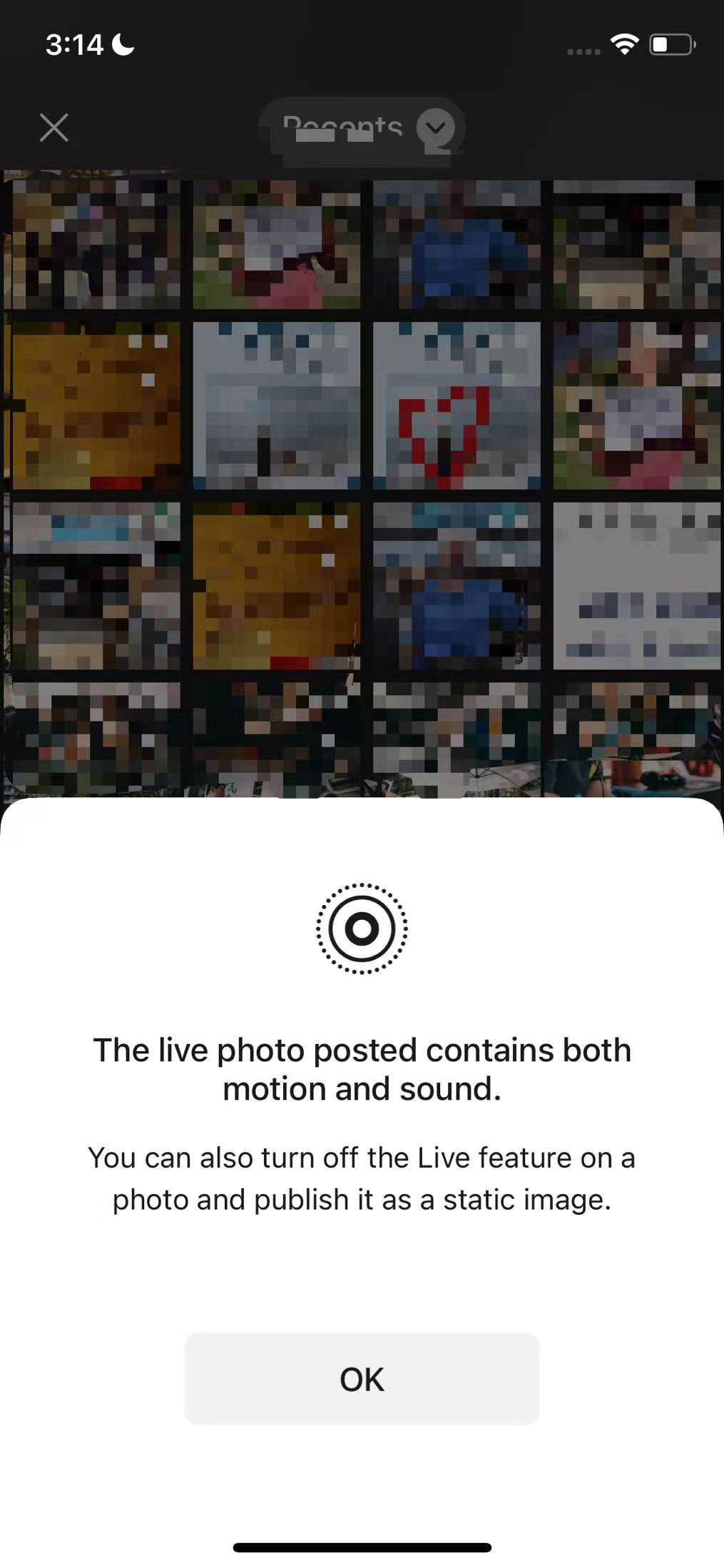
Translate while Writing
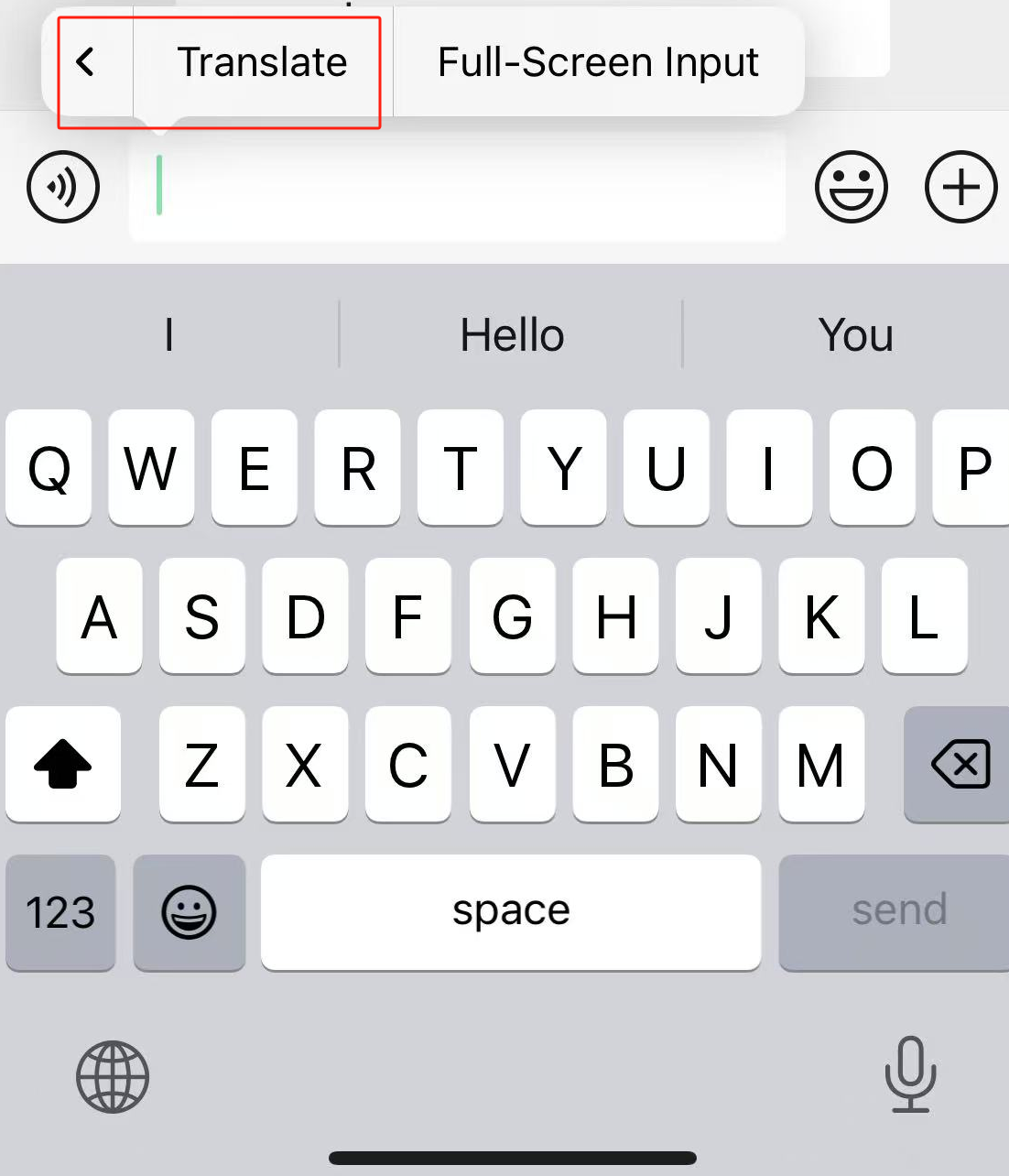
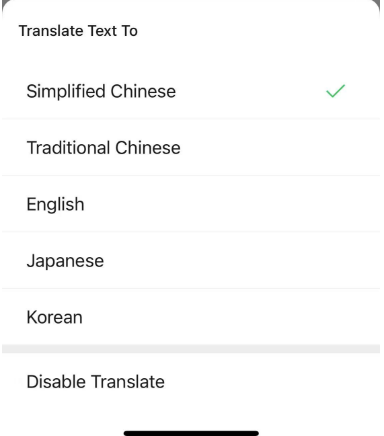
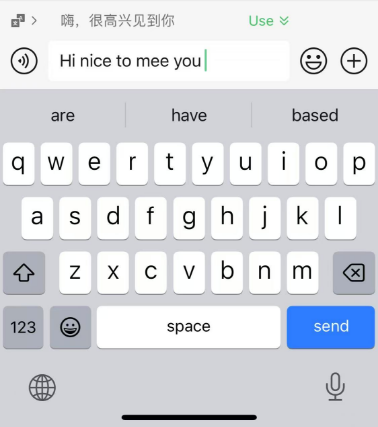
Talking While Sharing Location
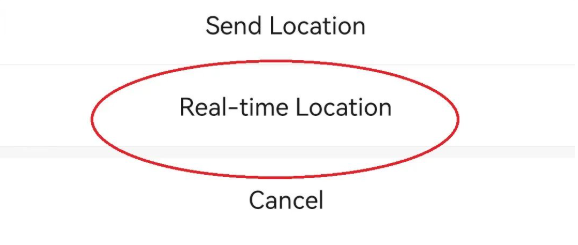
🧩 More Complicated WeChat Features
Use Web WeChat
You can download a desktop version of WeChat for your computer. However, if for any reason you are not able to do this, then this function will allow you to temporarily use WeChat on your computer without having to download anything.
Open your internet browser and go to web.wechat.com and scan the QR code shown and confirm it on your phone. Chat history won’t be shown but you can access all your contacts, send and receive messages.
One advantage of this feature is that you are able to transfer files of less than 10MB from your computer. Just open a chat on Web WeChat and select the upload icon (the one to the right of the Scissors) and select your file.
Disable ‘Find Me By Phone Number’
By default, anyone who has your WeChat also has your phone number, but you can disable this feature.
Go to Me > Settings > Privacy > Methods for Friending Me, and disable Mobile Number.
Broadcast Messages
Have you ever wanted to send a personal message such as greetings – to a large number of people at once, but wondered if such a thing was possible on WeChat, especially for professional purposes?
Well, Broadcast messages is about to become your new best friend, just go to Me > Settings > General > Plugins > Broadcast messages > Send now.
You can then choose up to 200 contacts to send your message to, and… voila!
Private Chats
If you’ve attended a business or networking event in China in recent years, chances are you must have heard organizers mention a special group that they have already set up on WeChat at the end of their presentation so attendees can access materials and photos from that event.
What makes it great is that admins can create a private group chat on WeChat and generate a unique link and a QR code for others to scan and join on their own. They can create a password and share with whoever needs to join this chat.
Extended Recall Time for File Messages
WeChat recently extended the time you have to recall file-based messages like PDFs, Word docs, and spreadsheets. Instead of just 2 minutes, you now have up to 3 hours to take them back, perfect for correcting mistakes or preventing accidental leaks of sensitive information.
How to use it:
Open the Chat
Go to the conversation where you sent the file.Long-Press the File Message
Tap and hold the file you want to recall.Select “Recall”
From the pop-up menu, choose the “Recall” option.File Disappears from the Chat
The file will be removed from both your chat and the recipient’s (as long as it’s within the 3-hour limit).
What you can recall: PDF documents, Word files, Excel spreadsheets, PowerPoint presentations and other file types sent via the “+” > “File” option
Things to Keep in Mind:
- Text messages and images still follow the 2-minute recall limit.
- The recipient may still see a preview before you recall, so act quickly if it’s sensitive.
- This feature applies only to individual and group chats, not Moments or public posts.
Secret Menu for Data Recovery
You can now recover data in WeChat via a secret menu for data recovery. First click ‘Add New Contact’ and search ‘:recover’. You will then be taken to the WeChat data recovery menu (in Chinese).
WeChat Fapiao System
In China, there are times that you need to issue a fapiao (Receipt) for some reason or other. Whether you’re travelling for business or purchasing something related to your work, an official tax receipt is generally required to receive a reimbursement. But, the reality is that ordering a fapiao can be super inconvenient.
WeChat has come up with a relatively simple solution. Since we can make mobile payments, it follows that we should be able to make a fapiao through our phones, right? Tencent has come up with a shortcut that can help save you time going forward.
1. Find the Mini Program
To get started, search ‘WeChat Fapiao Helper’ (微信发票助手, Weixin fapiao zhushou in pinyin) in English or Chinese in the WeChat search bar. Click on the first mini program that appears.
2. Edit Your Fapiao Title
If this is your first time making a fapiao on WeChat, click ‘Add Fapiao Title’ to create your tax receipt. Once you see the editing page, you have six boxes to fill out. Start off with your company’s full name (including which office branch, if necessary) before adding in your company’s tax number, company address, your phone number, bank name and your bank account. Warm reminder, make sure to double-check everything you type in, especially the tax number. When you finish, click ‘save’ to store your information.
3. Show Your Fapiao Title
Once you save your information, the mini program will automatically generate a page with your fapiao info included. You can see a QR code underneath, which also allows businesses to access your fapiao information with just a quick scan.
4. Edit and Share Your Fapiao
You can share your fapiao to WeChat friends by clicking on the small circle icon in the top right-hand corner. You can also edit or delete your fapiao by tapping on the small edit icon next to ‘company name.’
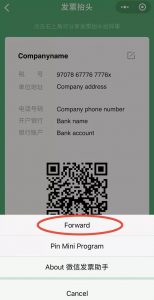
5. Manage Your Fapiao or Check A Fapiao
If you return to the home page of WeChat Fapiao Helper, you can access your various fapiao. Furthermore, the mini-program is able to check a fapiao simply by scanning the QR code.
🎉Discover Fun Hidden WeChat Features
Nudging/Tickling
Tickling is a new way to grab someone’s attention. Its simple, effective and easy but remember, it can be annoying too.
If you want to get someone’s attention but tired of typing, you can now nudge them. Simply double-tap on the recipient’s icon in the chat and they will receive a little ‘nudge’. This is especially handy if you want to notify a certain person in a group chat. Remember, the rest of the group will know that you have nudged/tickled that person too.
Mention @Someone
If you want to notify a particular person in a chat but don’t want to annoy them with the tickling feature or when it’s just not appropriate aka to notify your boss or teacher. You can @someone in the message box and they will be notified that you are speaking directly to them in the group.
Chat To Yourself
The “Chat to Yourself” feature on WeChat is a handy tool that lets you send messages, notes, files, photos, and links to yourself, essentially turning WeChat into your own private notepad or personal storage.
It is a built-in chat window where only you can see the messages. It’s perfect for:
- Saving quick notes or reminders
- Storing useful links
- Transferring photos and files between devices
- Drafting messages
- Bookmarking content
Where to Find It:
There are two main ways to access this feature:
Method 1: From Contacts
- Open WeChat
- Tap the Search bar
- Type and select “File Transfer”
- This opens the “Chat to Yourself” window
Method 2: From Desktop WeChat
- Log in to WeChat for Desktop
- You’ll see a chat window named “File Transfer”
- Anything you send here will show up in your mobile WeChat too — great for moving files across devices
How to Use It:
- Text Notes: Type in reminders or ideas
- Voice Memos: Record audio for later
- Photos & Screenshots: Save and access across devices
- Links: Store helpful articles or pages
- Files: Drop PDFs, Word docs, and more — up to 100MB
Video Call Beautification
WeChat offers a real-time beautification feature during video calls that automatically smooths your skin, brightens your face, and enhances your appearance. It’s perfect for business calls, virtual meetups, or just catching up with friends.
Where to Find It:
- Open WeChat and start a video call with a contact.
- Once the video call begins, look for the wand/magic icon or settings/beautify option on the screen.
How to Use It:
- Tap the Beautify icon during the video call.
- A slider will appear – adjust the level of beautification to your preference (from natural to enhanced).
- The effect is applied live, so you’ll instantly see the changes.
Good to know:
- This feature is only available on certain phone models and versions of WeChat (generally the latest versions on Android and iOS).
- It’s subtle and designed to enhance, not drastically alter your appearance.
Confetti Words
This is easiest one of WeChat’s most fun features and you may have already noticed this. Occasionally confetti images fall from the top of the chat screen.
- When you type certain words (in any language) into your chat it will trigger different types of confetti images (Birthday, Miss you, xoxo and other seasonal ones like Happy Christmas, etc)
Animated Keyword Effects
WeChat has added an interactive and festive feature that triggers full-screen animations when certain keywords are sent in a chat. These animations make conversations more engaging and lively, especially during holidays or special occasions. (Available in WeChat Version 8.0 and above)
How to Use It:
- Open WeChat – Launch the app on your phone and navigate to any private or group chat.
Type a Trigger Word – Enter one of the special keywords. For example: fireworks, bomb, carnival.
Send the Message – Hit send and watch the magic happen! A full-screen animation will play for both you and the recipient(s), even if the chat window is minimized, a mini pop-up animation may still appear.
Good to know:
- These effects work in any language if the word matches WeChat’s trigger list.
- Trigger words may change or be updated based on seasons, holidays, or WeChat updates.
- Works only in newer versions of WeChat (8.0+), so be sure your app is up to date.
Search for New Friends
Make new friends at the shake of a phone. Go to the ‘Discover’ tab and select ‘Shake’ and you will be matched with a stranger from anywhere in the world.
If you can’t see this feature you will probably need to enable it. Go to the ‘Me’ tab and then select Settings > General > Manage Discover and then enable ‘Shake’.
Under the ‘Discover’ tab, select ‘People Nearby’ to scroll through the list of people around you using WeChat and select one to start a conversation with.
Play with this feature with caution though, ‘stranger danger’ comes to mind as our maternal instincts kick in!
- We Run
- This active feature will monitor how many steps you take, send you notifications of how close you are to reaching your goals, and your steps are on a leaderboard with your friends.
- Go to the ‘Me’ tab and select Settings > General > Features and then enable ‘WeRun’. Make sure you have also enabled ‘Record Fitness Data’.
- To view the leaderboard, go the ‘Chat’ tab and select ‘WeRun’. You usually see ‘Step Ranking’ in the message box. As an extra incentive to get walking, if you are top of the leaderboard you can then set the cover photo!
- Shazam
- Want to find the name for that TV show you’re watching?
- Under the Shake feature mentioned earlier you can also select ‘TV show’ and, when you shake, WeChat will act like Shazam and tell you the name of the TV show you’re watching.
- Use Mini Video Recording on WeChat
- WeChat allows users to record and share short videos, typically 15–20 seconds long, directly within the app. These Mini Videos are perfect for quick updates, visual messages, or promotional content.
- Where to Find It:
- Open the WeChat app on your phone.
- Go to your Chats tab or Moments feed.
- Tap the “+” icon in the top-right corner.
- Select “Take a Video” or “Moments” > Camera.
- How to Record:
- Hold the record button to begin capturing your mini video.
- Release to stop – WeChat allows up to 15 or 20 seconds depending on the version.
- You can re-record if needed before posting.
- How to Share:
- Tap “Send to Moments” to post it on your feed.
- Or tap “Send to Contact” to share privately in a chat.
- You can also save the clip to your phone and share it on other platforms like Weibo, Douyin, or Instagram.
- Make your own Stickers
- A big part of WeChat message are stickers. So it is just about the time that a new feature to make your very own sticker is added to WeChat.
- Go to one of your chats and select the emoji button on the right-hand side of your screen.
- On the bottom of your screen, you find a toolbar with an emoji and a heart sign. Next to it is a new peace-sign. Click it and then click on the camera sign on your left-hand side. You are ready to make your own stickers now. During Chinese New Year you even can add some special effects.
- Post a Story in your WeChat Moments
- A new feature WeChat launched enables you to share short videos with your friends. It is similar to Snapchat or Instagram stories and easy to find.
- Go to the “discover” tab and select “Moments”, in the upper-right corner of your screen you find a camera symbol.
- Click that and you are ready to make a short video.
🔍WeChat Features Only Available on the Chinese Version
Scan Feature
The Chinese scan feature is far more advanced than the English version.
Scan book covers – simply scan the cover of a book and you will get a list of online sites you can buy the book from such as Amazon.
Street View – select ‘Street View’ option and wait until it finds your current location. There is an extra feature within this that allows you to find your nearest hotel and cinema!
Translation – translates English to Chinese on things like signs or packaging!
This feature is indispensable for off-the-beaten path locations too (Source: China Channel)
Extra Shazam
On the English WeChat, you can Shazam TV shows to find out what they are called. On the Chinese WeChat, you can do the same for Music. Unsurprisingly it works best for Chinese songs.
How to see all photos shared between
two persons or in a group
There’s a way for you to look for photos only shared between you and a friend. Think of it as an album or an image gallery that is categorized by whom you share the photos with. To do this:
Enter the chat room you have with your friend, and look for any recent photos. Tap to open.
Swipe left or swipe right to slide between photos to see all the photos shared between you and your friend. Alternatively, you can also tap on the icon at the bottom right to see the entire album.
WeChat Pay delay to prevent Transfer Scams
Money scams, they also exist on WeChat. Prevent your money from being stolen by activating the WeChat Pay delay feature, which gives you extra time to think twice about sending the money.
Set the transfer time from “immediately” to “in 2 hours” or “in 24 hours”
- Tap on “Wallet” button on “Me” screen, and then tap on the button on the top right corner on “Wallet” screen to enter the “Pay Center”.
- Tap on “Payment Management” on the “Pay Center” screen, and then tap on “Transfer Time”.
- Set the time from “Immediately” to “in 2 hours” or “in 24 hours”. Choose whichever you believe will help you the most.
How to Get Your Money Back: Reporting & Starting an Investigation
1. Tap on “Mini Programs” on the “Discovery” screen and enter the section.
2. Type ”teng xun ju bao shou li zhong xin”(Pinyin for 腾讯举报受理中心) in the search box, and tap on the mini program ”腾讯举报受理中心”.
3. Tap on “Allow” for permission.
4. After entering 腾讯举报受理中心 (Tencent Reporting Acceptance Center), tap on the button “网络诈骗” (Internet Fraud) under you profile photo and fill out the information required on 举报网络诈骗 (Reporting Internet Fraud) screen including:
姓名 (Your Name)
手机号码 (Your Phone Number)
受骗账号 (The Account Being Cheated)
举报对象 (The Account to Be Reported)
违规行为 (Illegal Behavior)
举报描述 (Specific Description)
聊天/支付记录等诈骗经过的证据截图 (chats/transfer screenshots as evidence)
5. Tap on the buttons and enter the information.
-Add the cheater’s WeChat account on 举报对象 (the account to be reported) screen;
-Tap on the first button “交易诈骗”(Transaction Fraud) on “违规行为” (illegal behavior) screen;
-Describe what happened on “举报描述” (specific description) screen.
6. Upload the screenshots of chats and transaction as evidence, and then tap on the button 提交 (submit).
Next, all you need to do is to wait for a reply from Tencent.
Where to find WeChat Mini Programs
If you haven’t used WeChat before, its Mini Programs are probably new to you. To make you less confused, we’ve got a brief guide on where to find them and how to use them.
But first, what are these WeChat Mini Programs? Basically they are sub-applications within WeChat and provide special features to users such as e-commerce or membership programs. Nowadays, more and more companies operating in China have a WeChat Mini Program to share their content with costumers.
- Go to “discover” tap and click on “Mini Programs”. In the search bar, you can search for a particular Mini Program. In addition, there are some suggestions of Mini Programs you might like.
- Go to “Chats” tap and swipe down. Here you find all Mini Programs you used in the last times and you can pin it to have quick access to. You can pin Mini Programs by first open them and then click on the symbol with three dots (upper right-hand corner), click “Pin Mini Program”.
Lucky Money
Last but not least, lucky money is a great way of bringing the tradition of Chinese red envelopes in the digital age. It’s a fun way to send money to friends and family or to help keep a WeChat group active!
Lucky money lets you send money into groups who have to fight to get random amounts. For this feature, you also need to have a credit card linked to your WeChat account.
Make sure you join some groups on WeChat As well – Read our guide on the best groups here: Best WeChat Groups
For Our Guide on How to Set Up WeChat Pay Click Here: How To Verify Your WeChat Pay
Minimize Group
if you have 10 or 20 group chats that you don’t really use that often, but not planning to delete them. The new wechat have updated a new function, let’s take a look how to use them.
Step One
- First open the group you want to minimize, and press the top right corner to open Group Settings.
- Step Two
- Next in Group Setting first select ‘Mute Notifications’ first and then below the option to ‘Minimize Group’ will appear below which you should also toggle on.
Success!
- Now this group chat will only appear in the ‘Minimized Groups’ tab and you will no longer see this group chat appear in your regular chat list. You can still easily check the group chat when needed but it won’t fill up your feed.

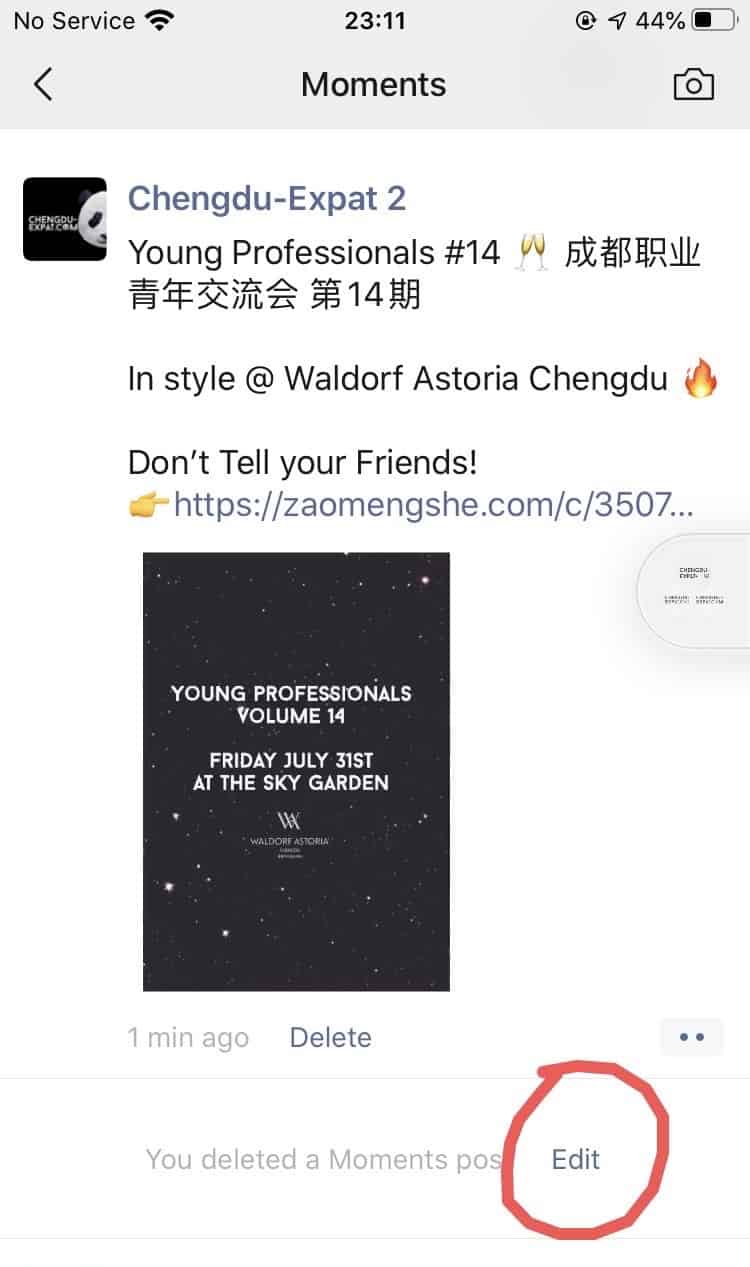
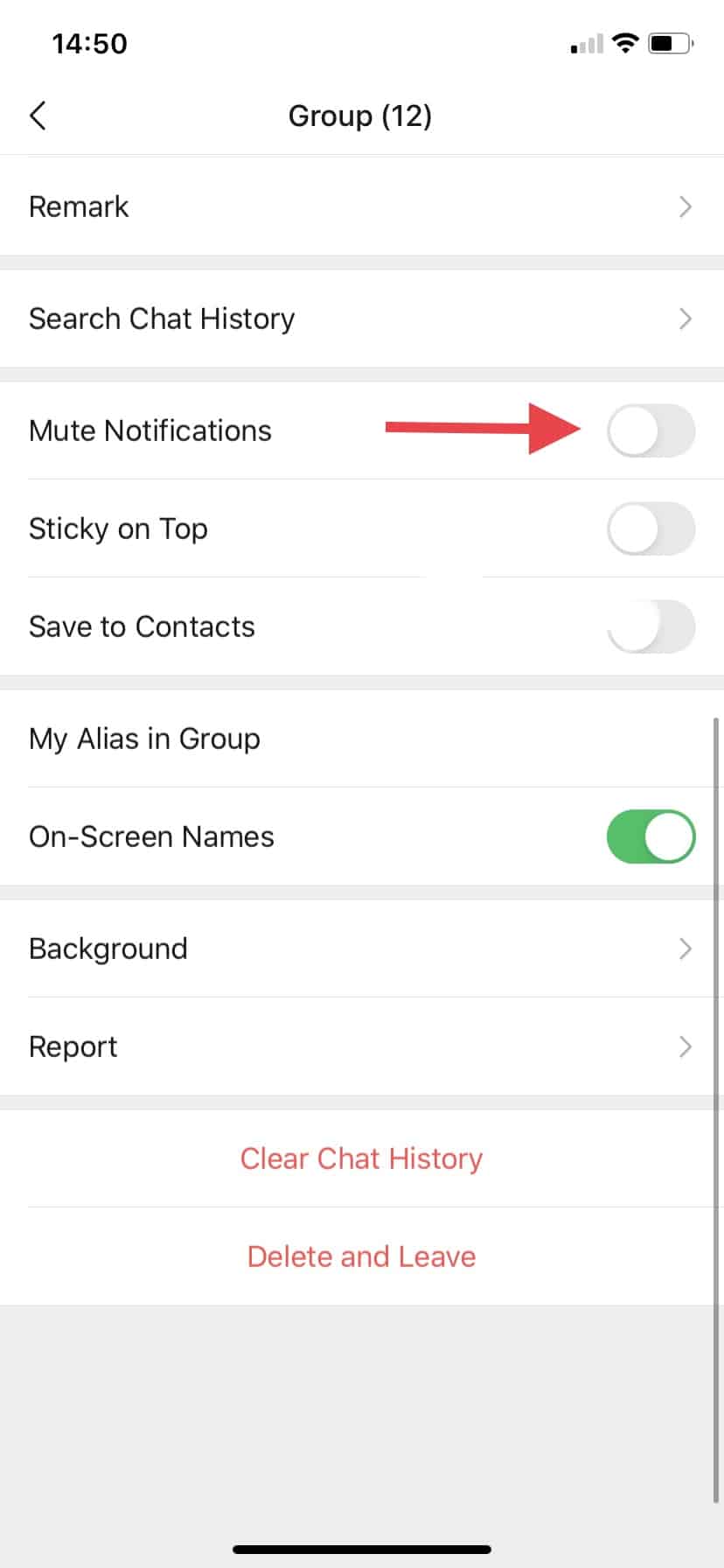
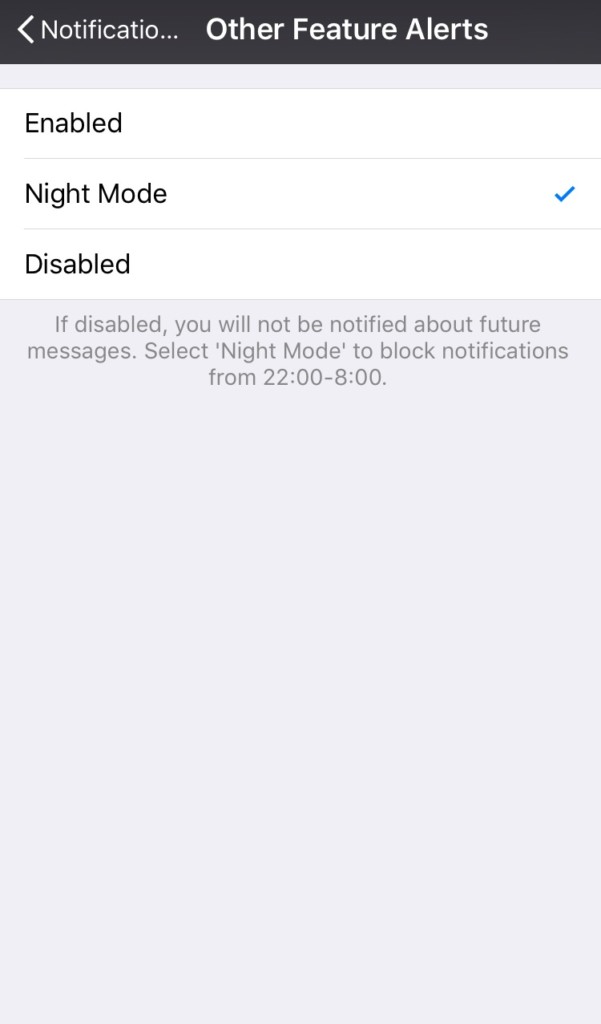
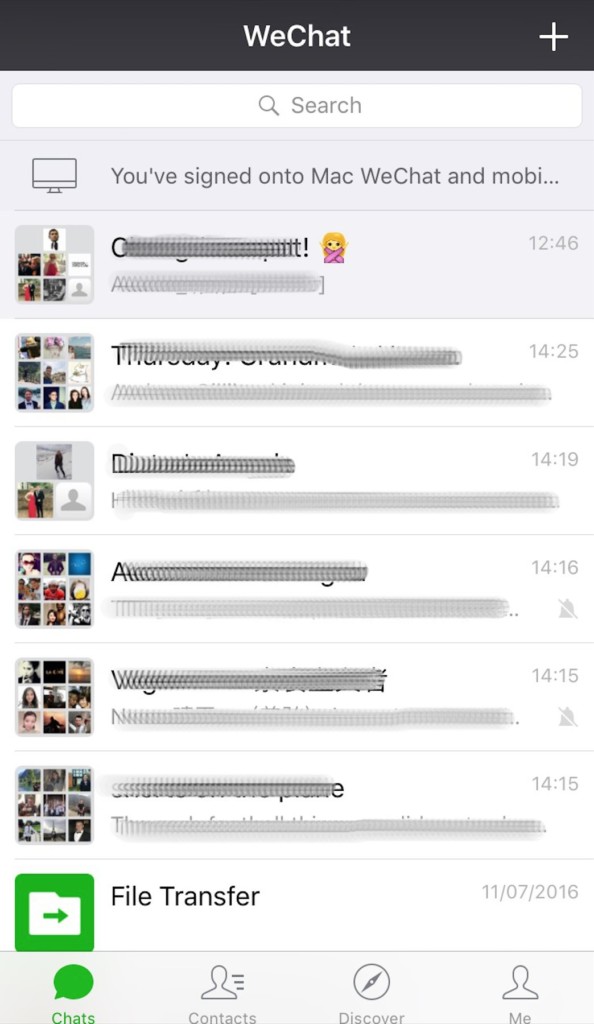
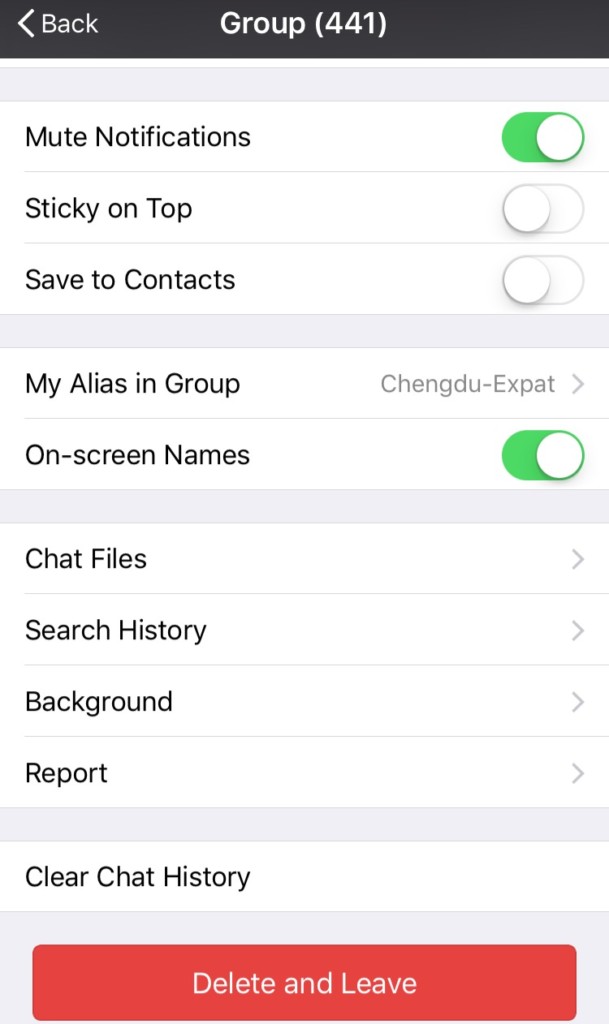
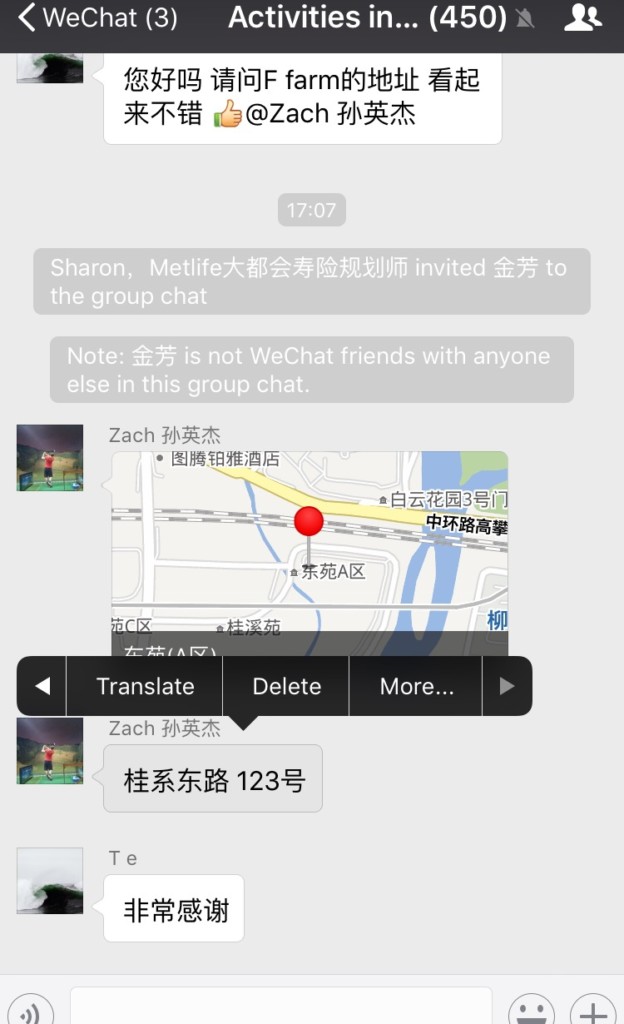
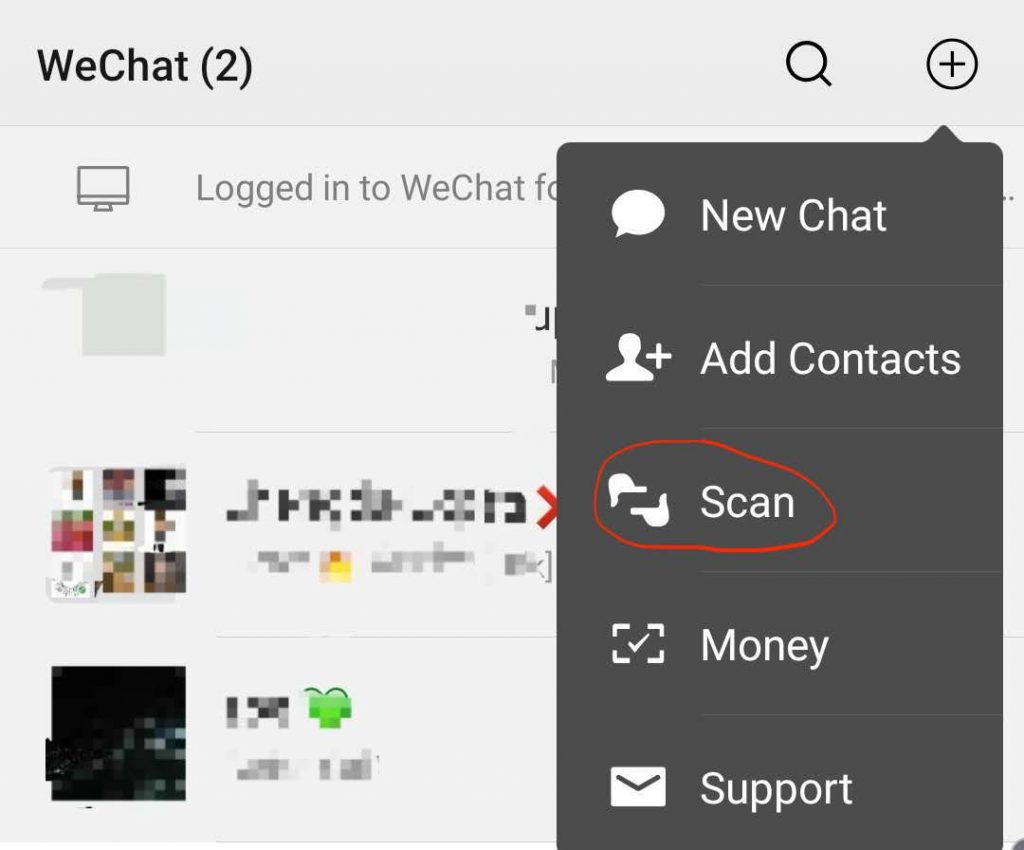
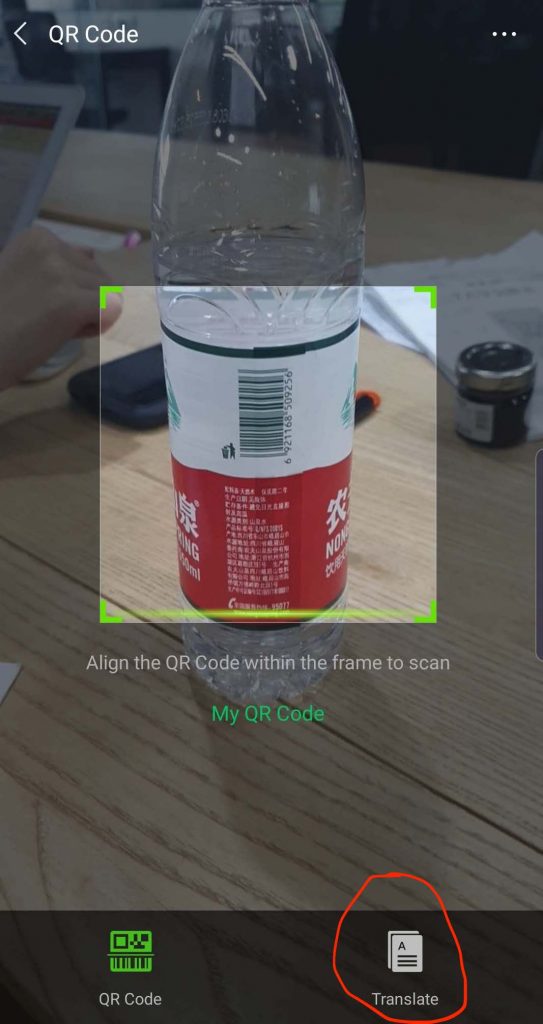
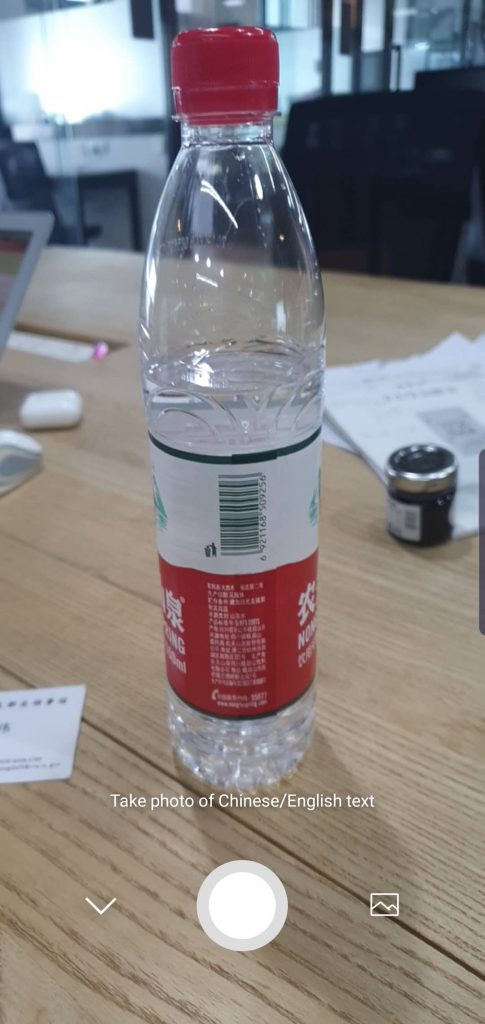
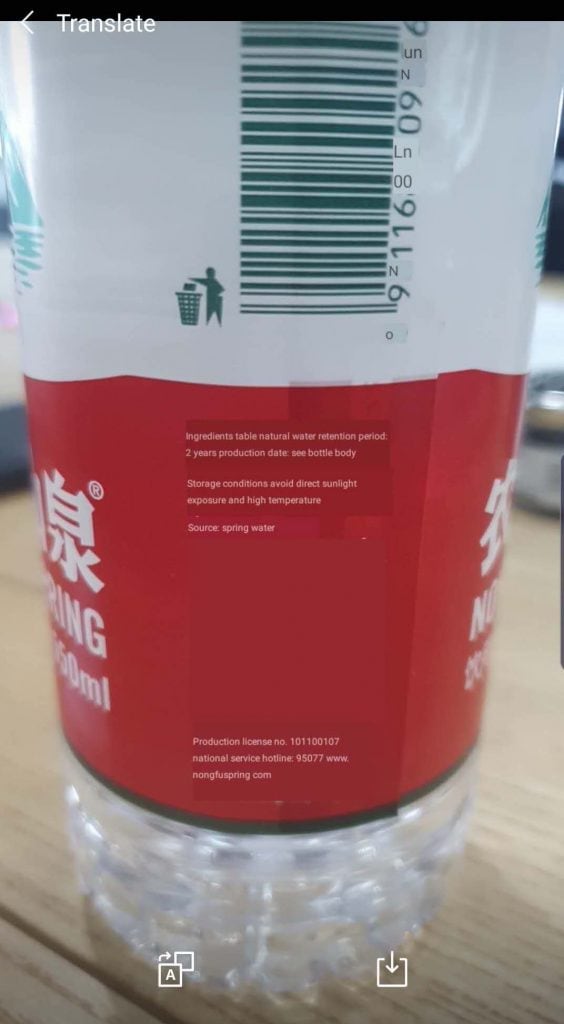
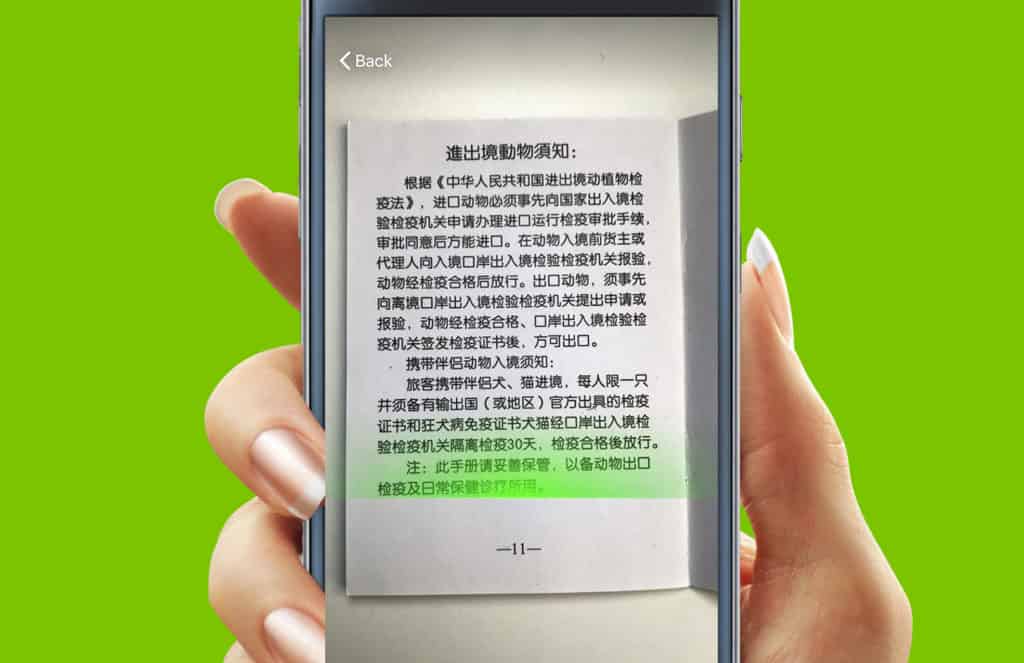
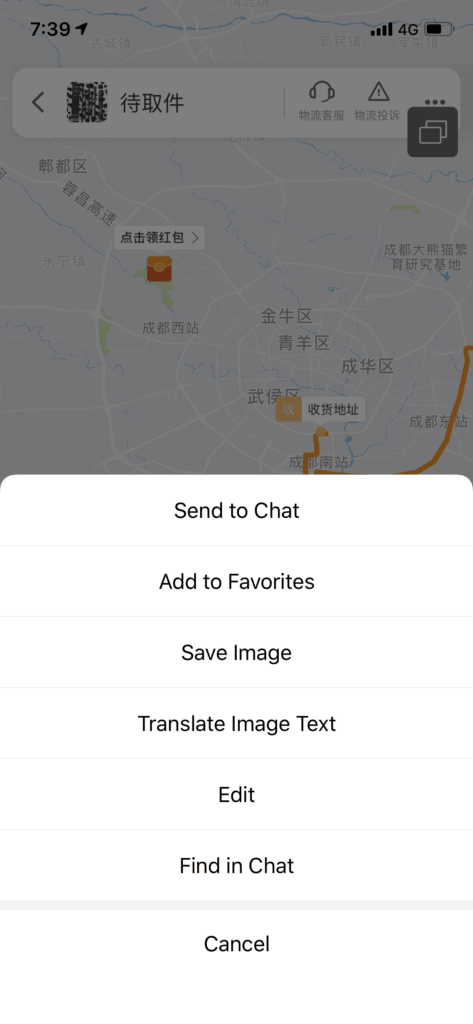
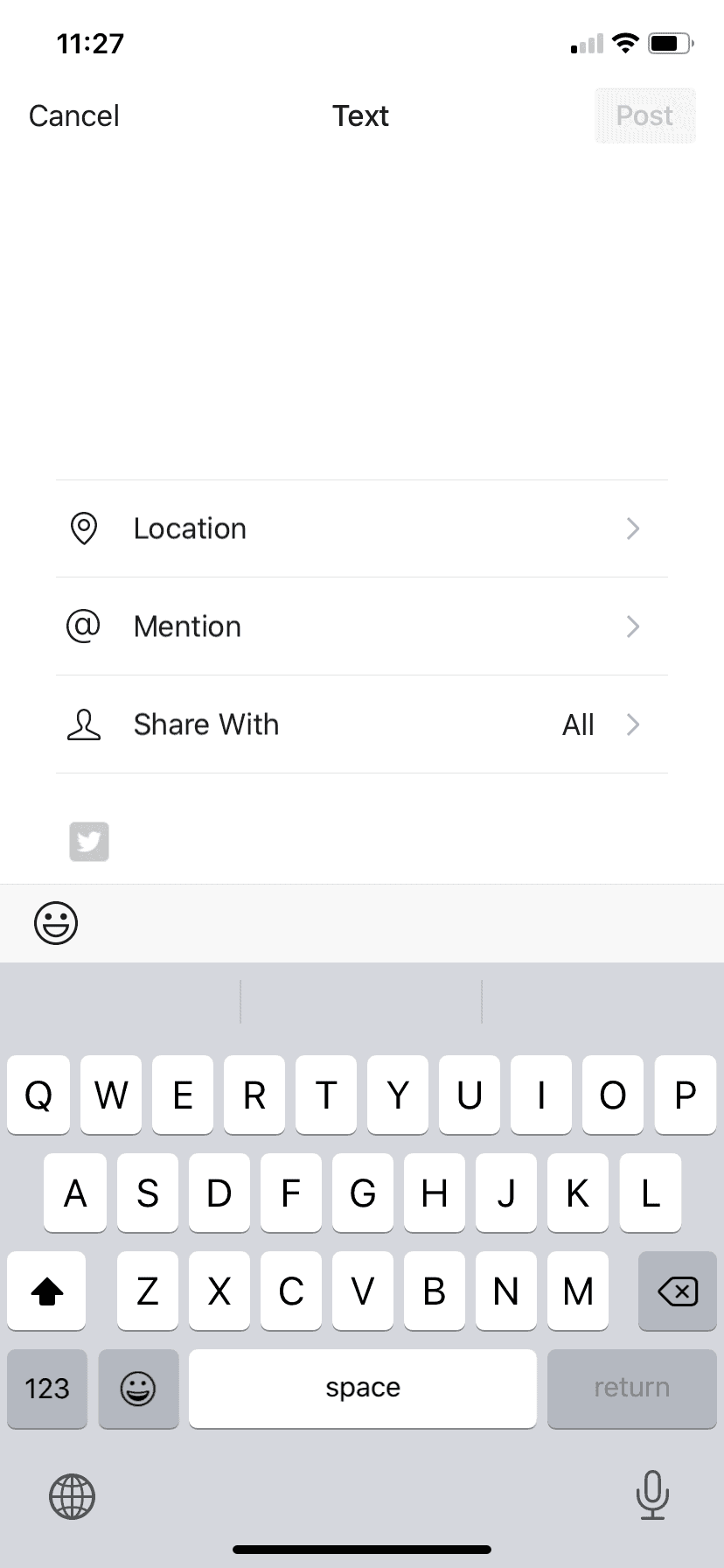
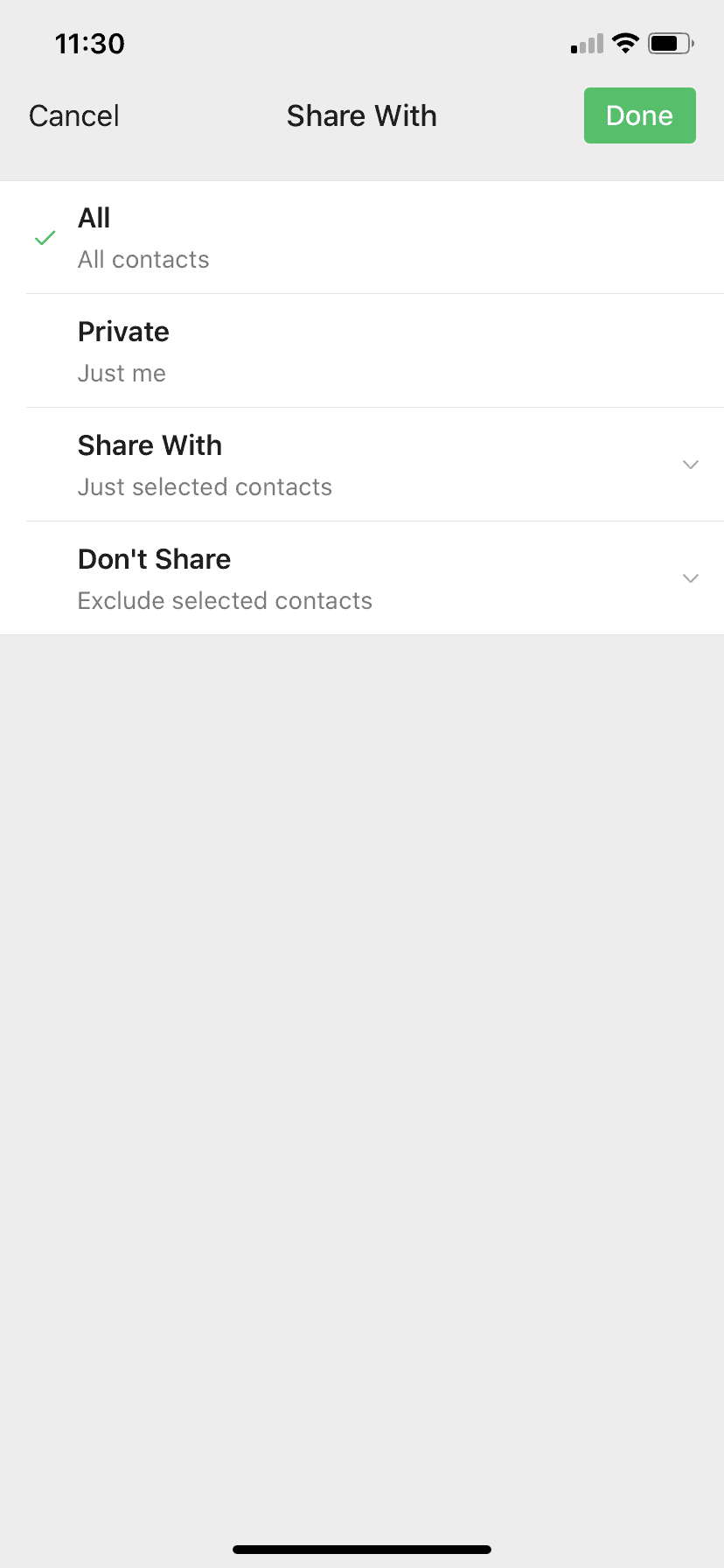
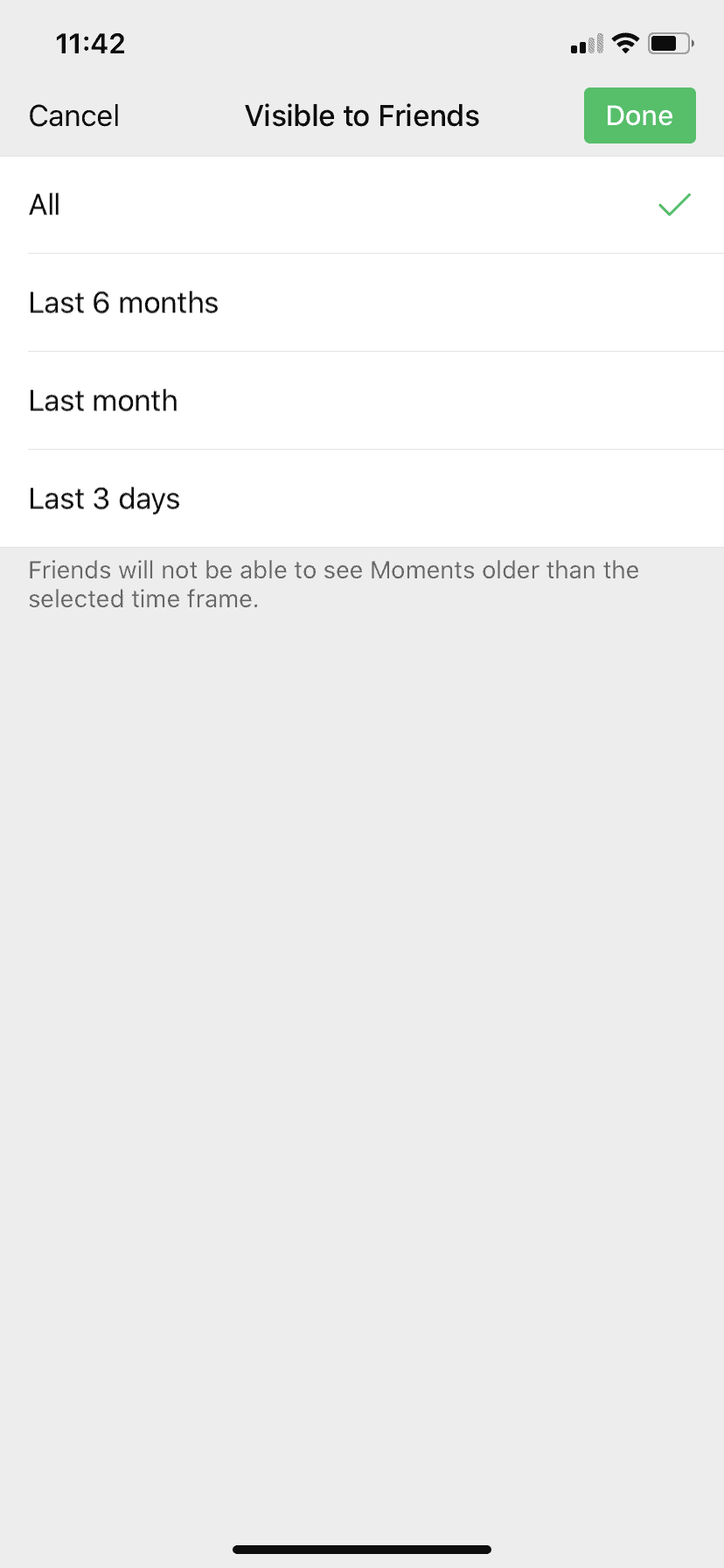
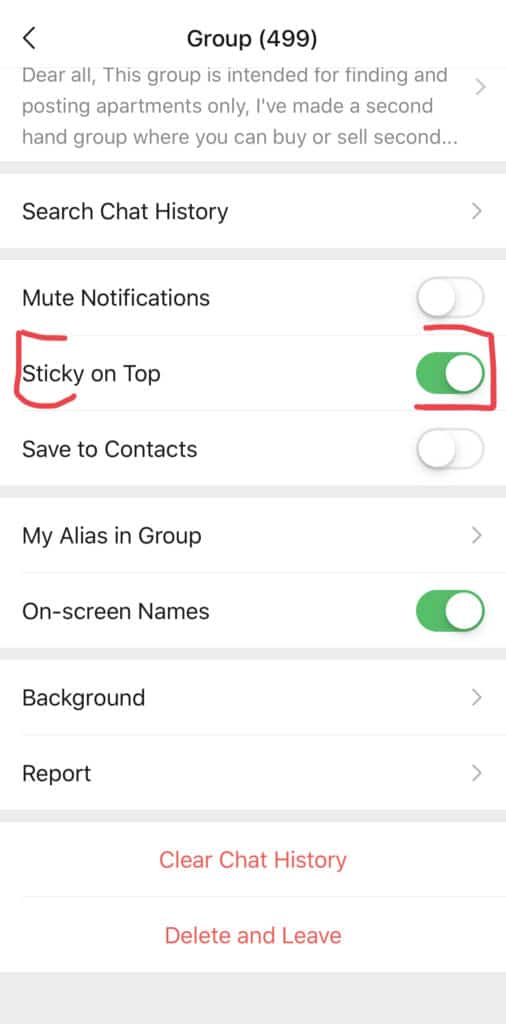

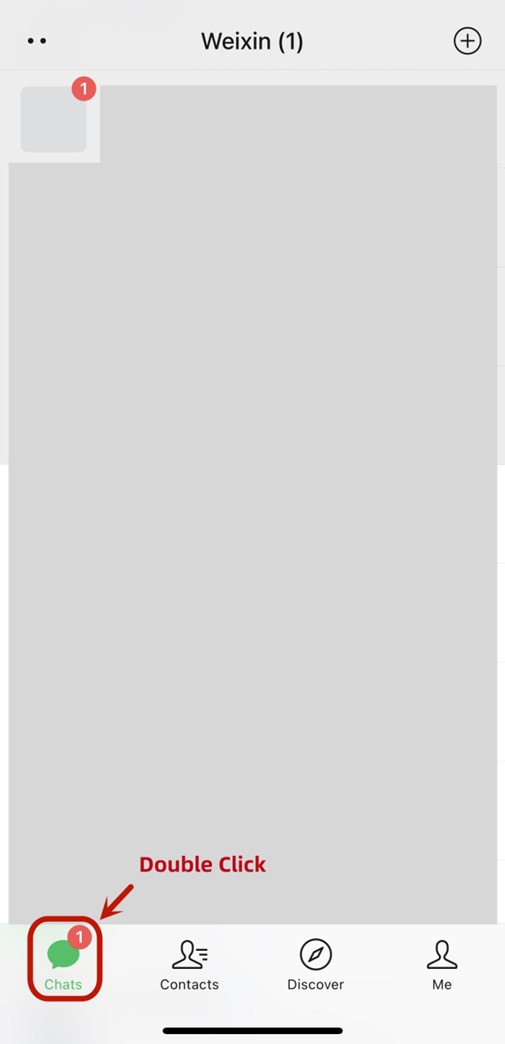



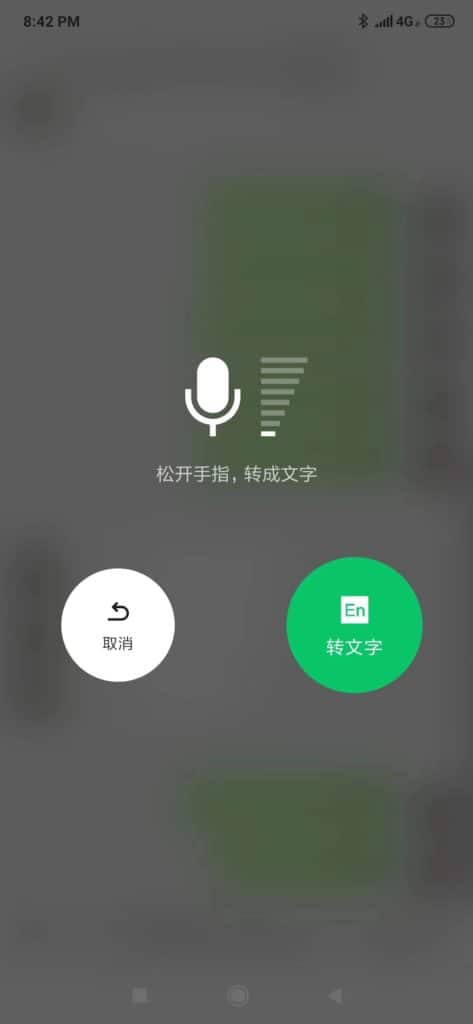
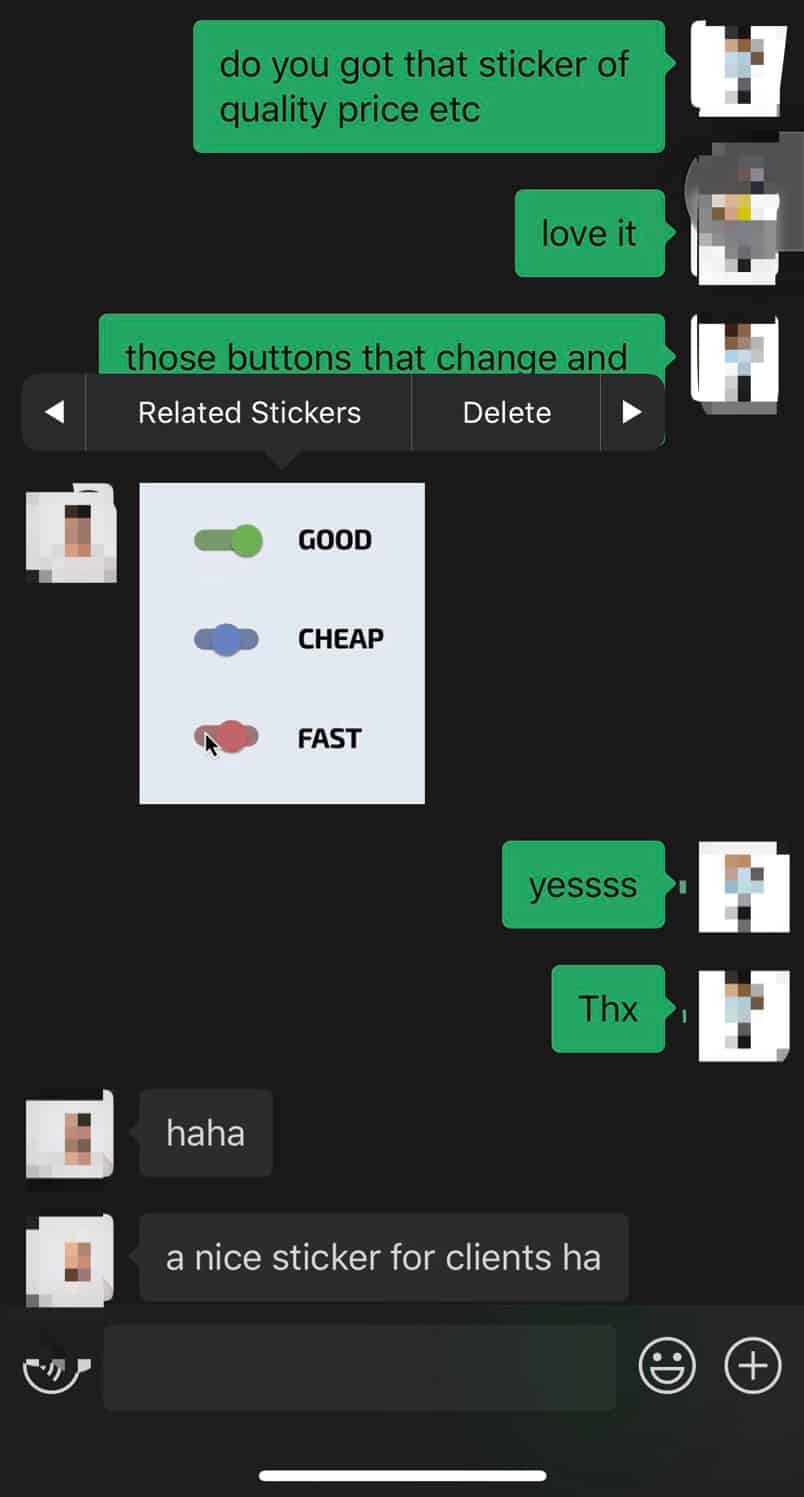
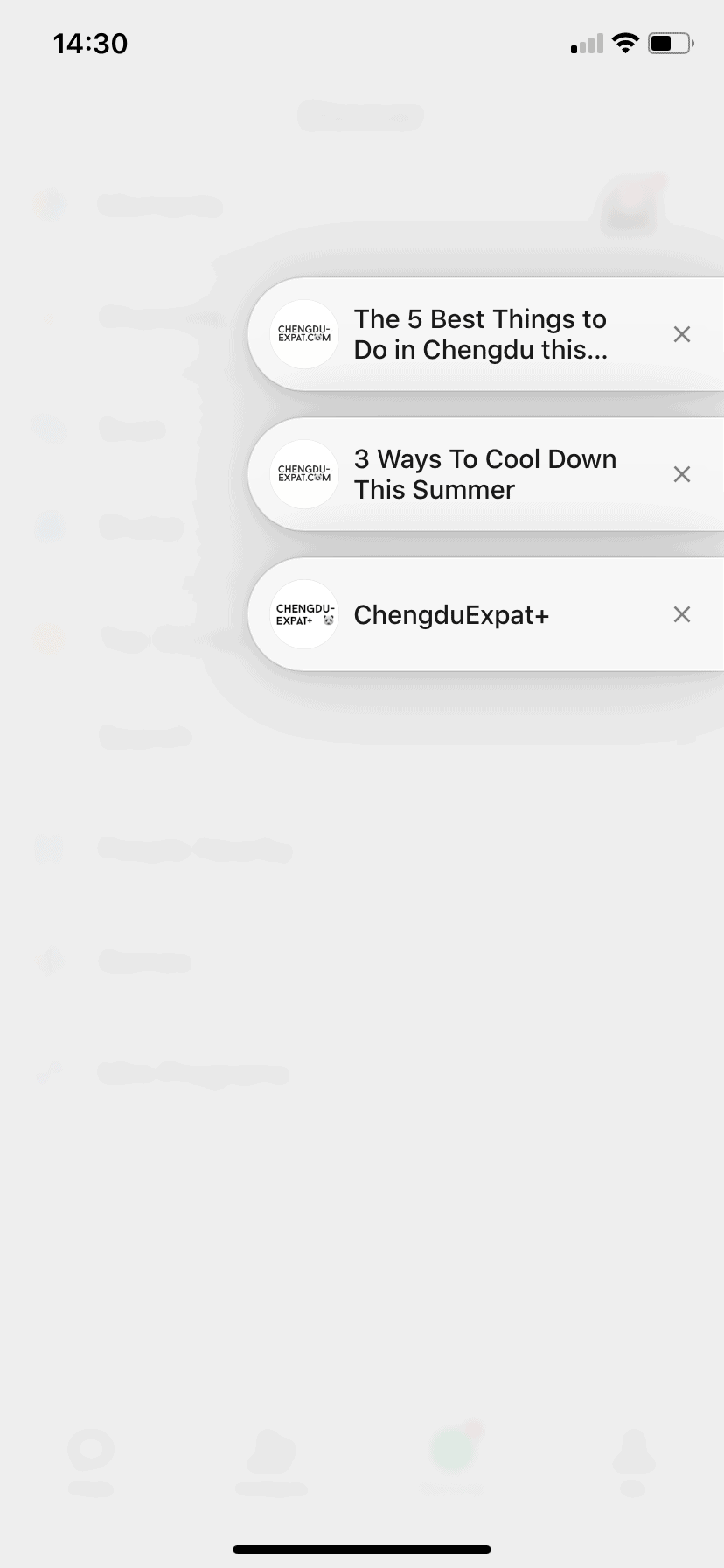
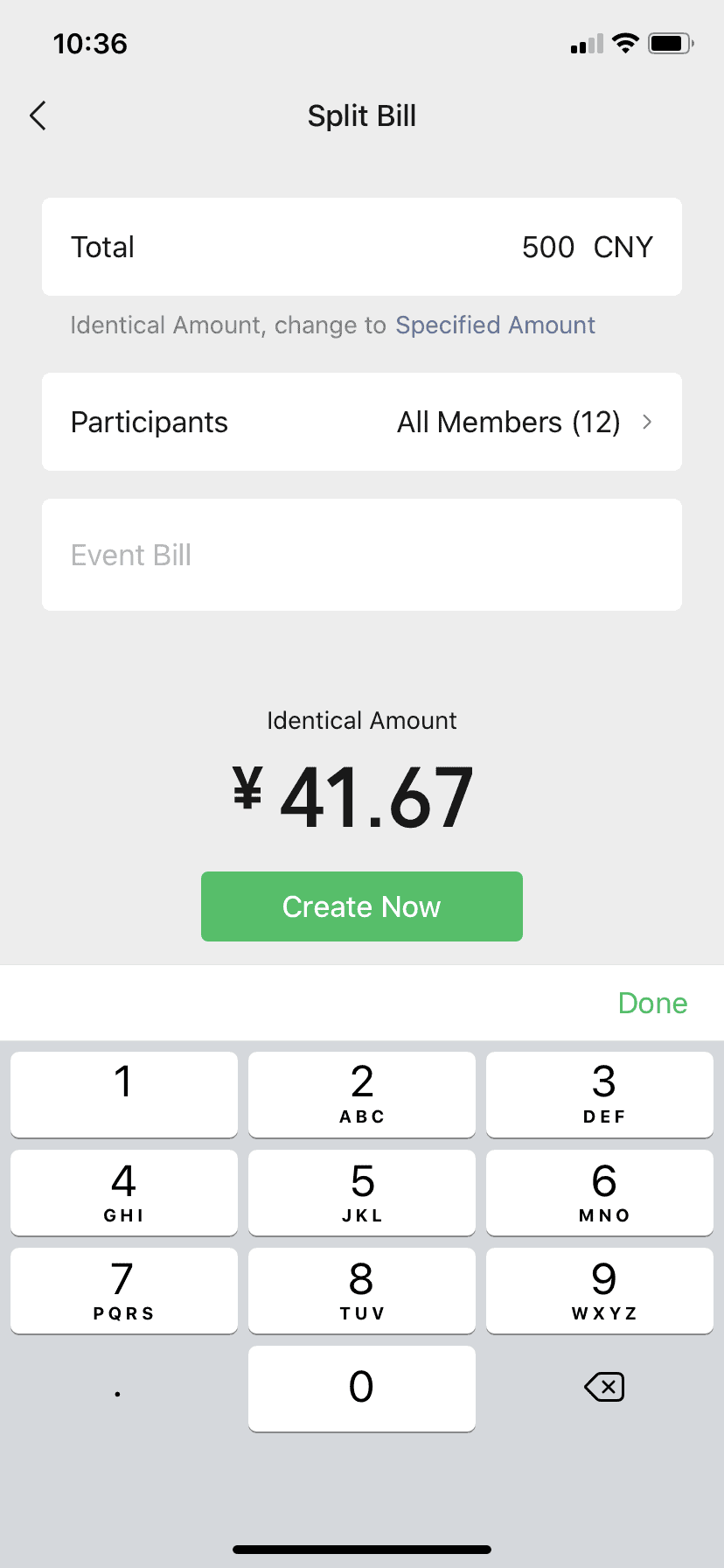
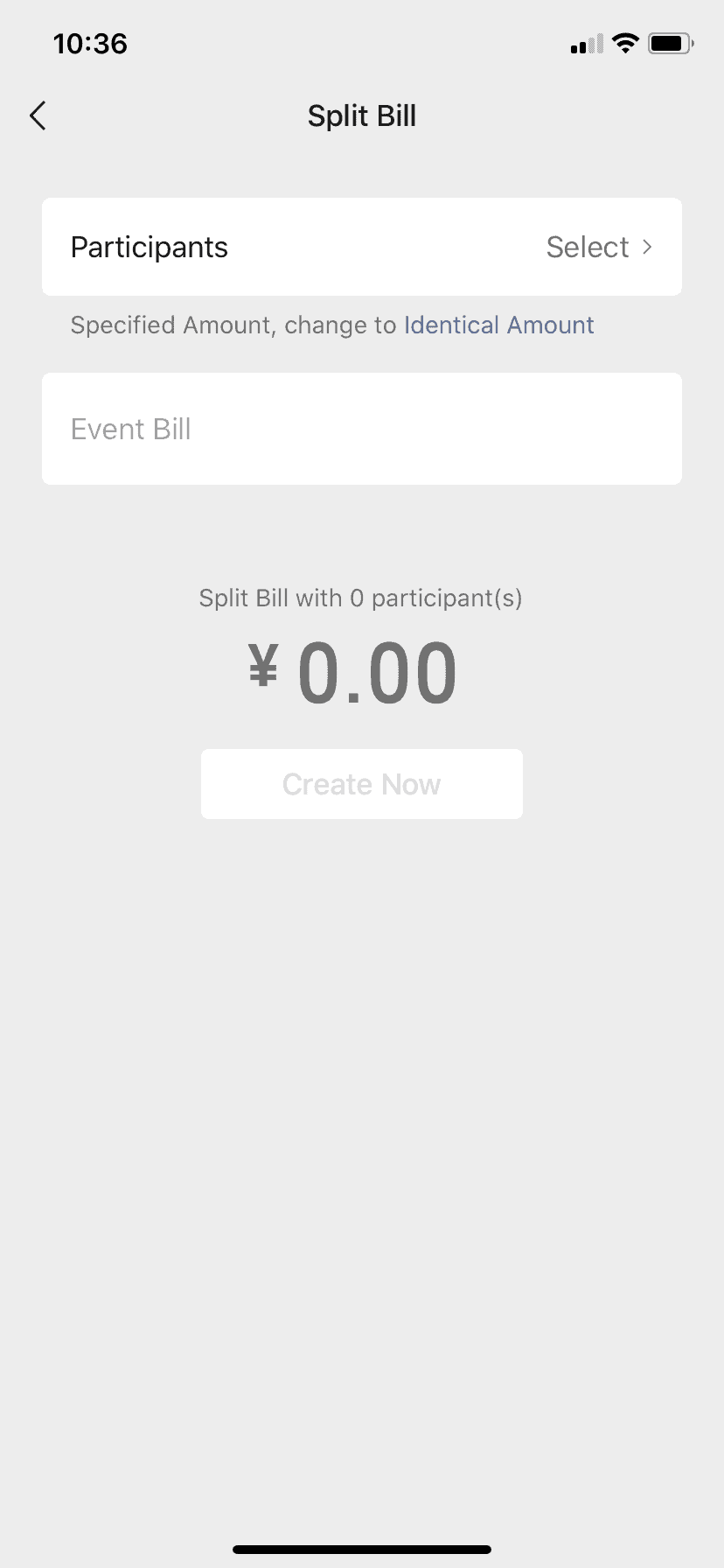
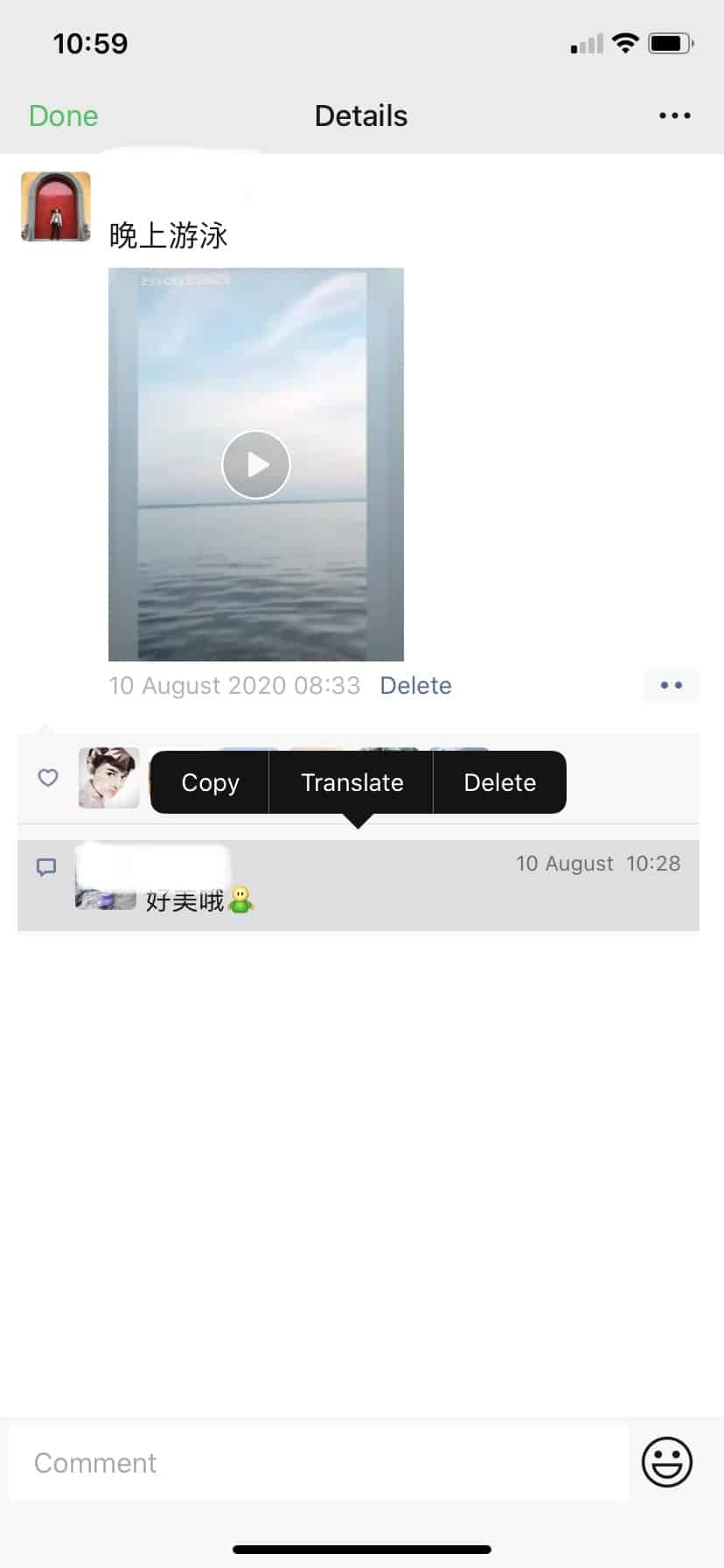
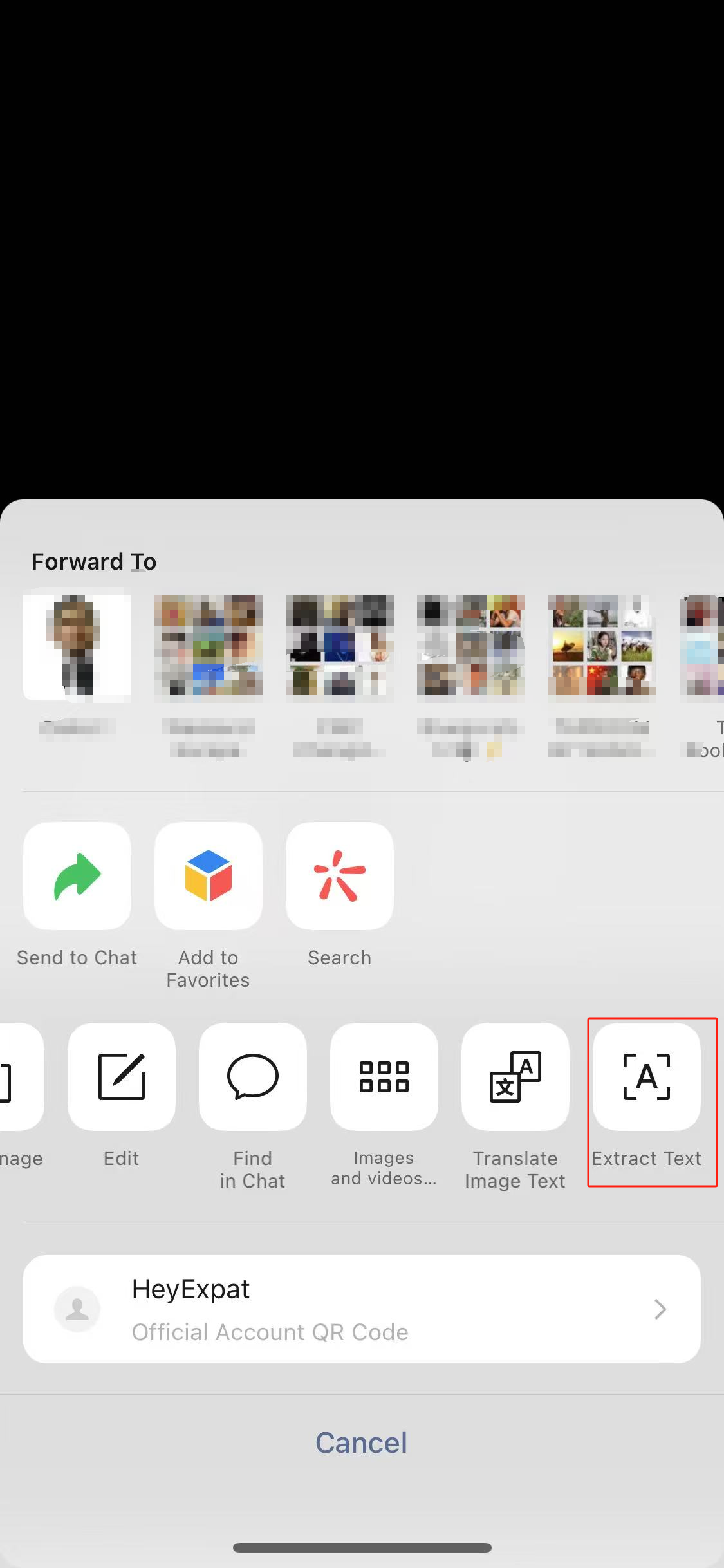
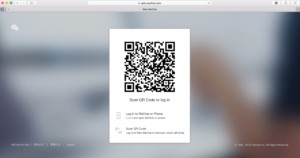
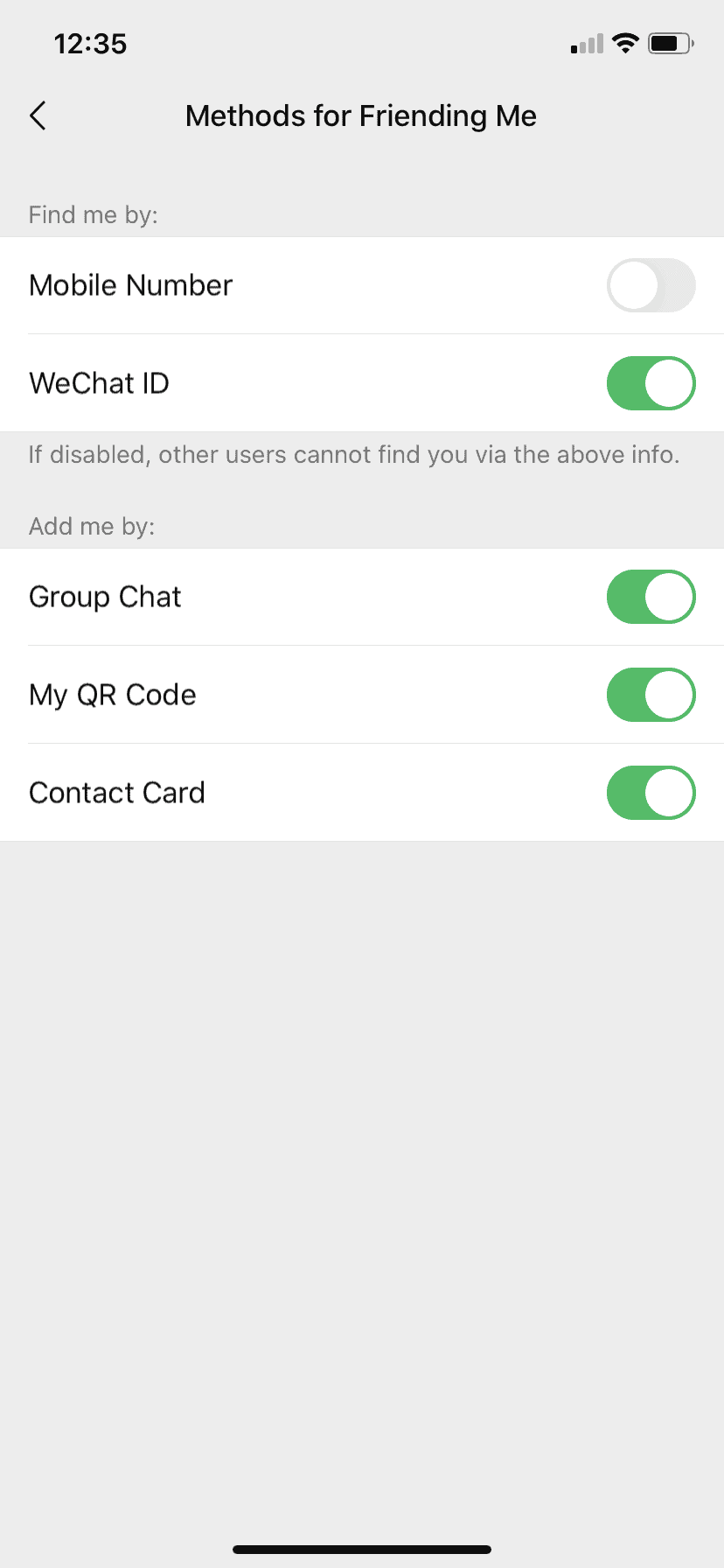
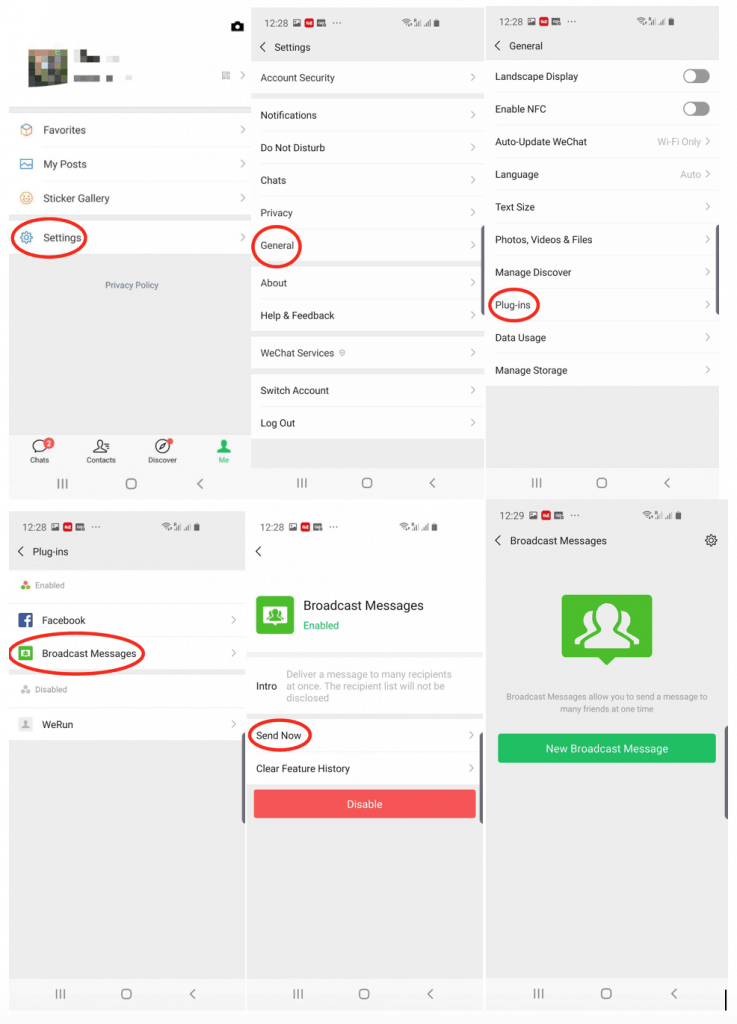
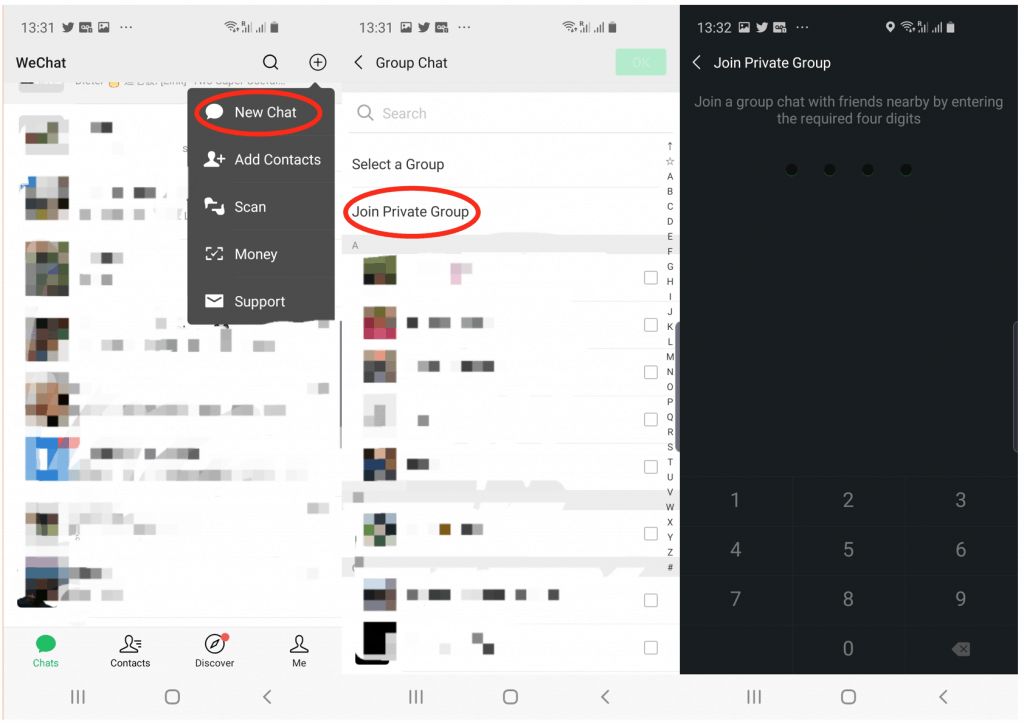
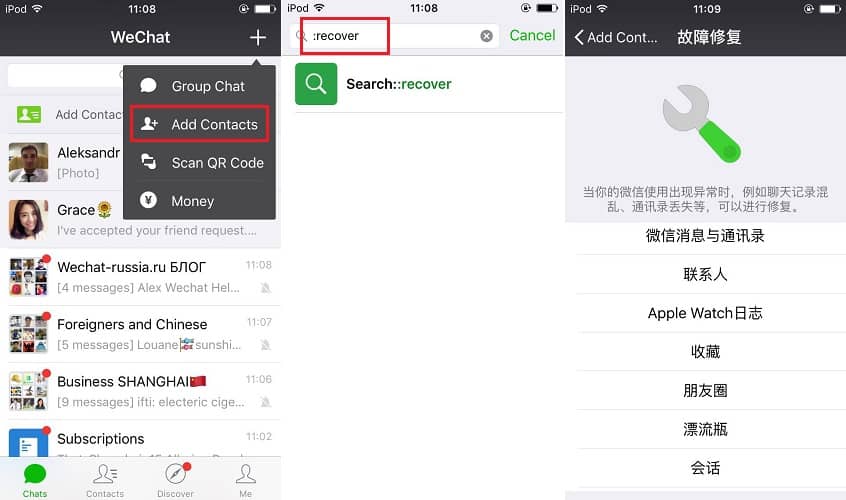
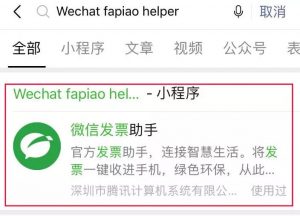

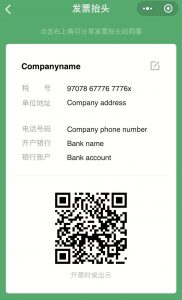
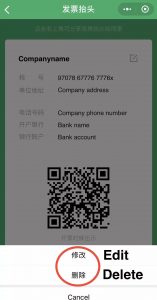
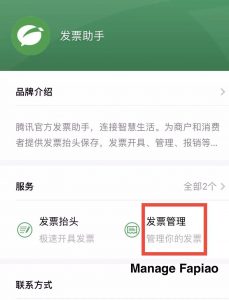
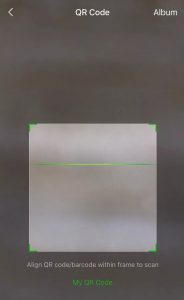
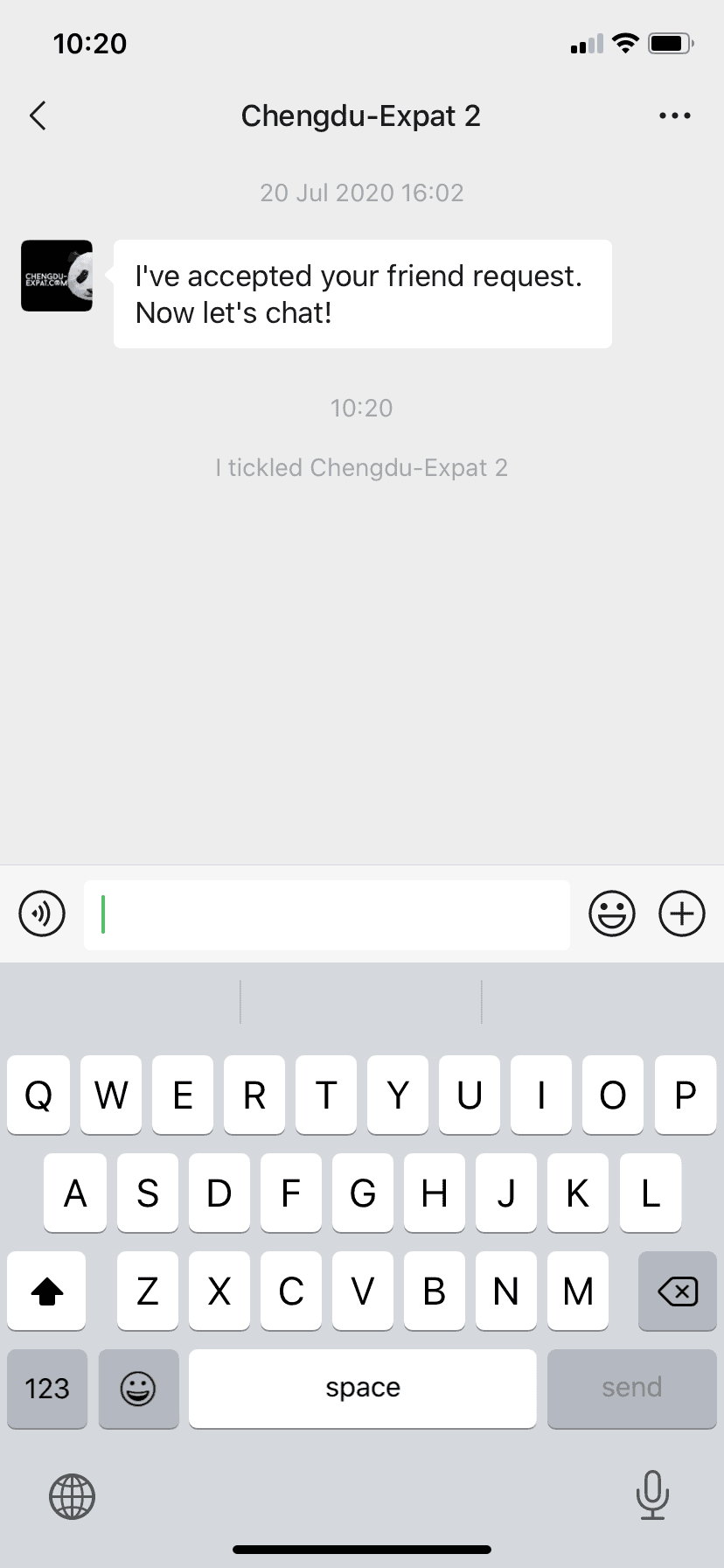
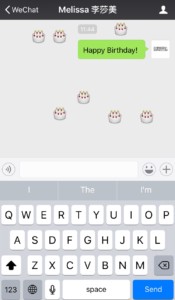
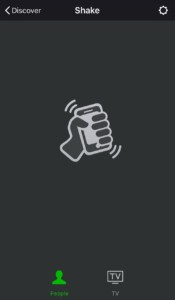
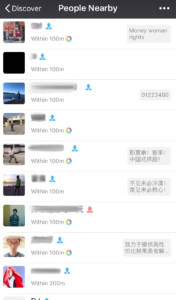
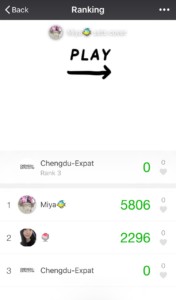
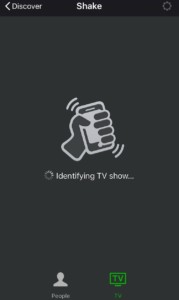
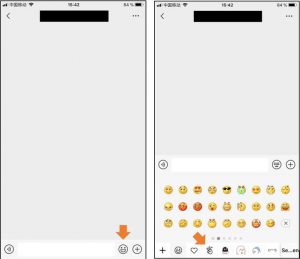
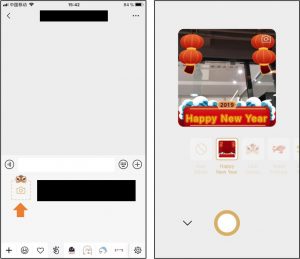

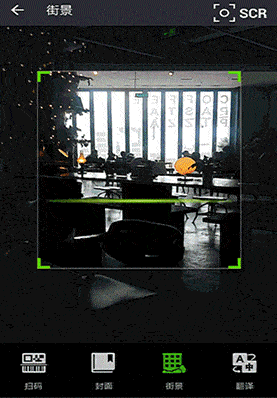 This feature is indispensable for off-the-beaten path locations too (Source: China Channel)
This feature is indispensable for off-the-beaten path locations too (Source: China Channel)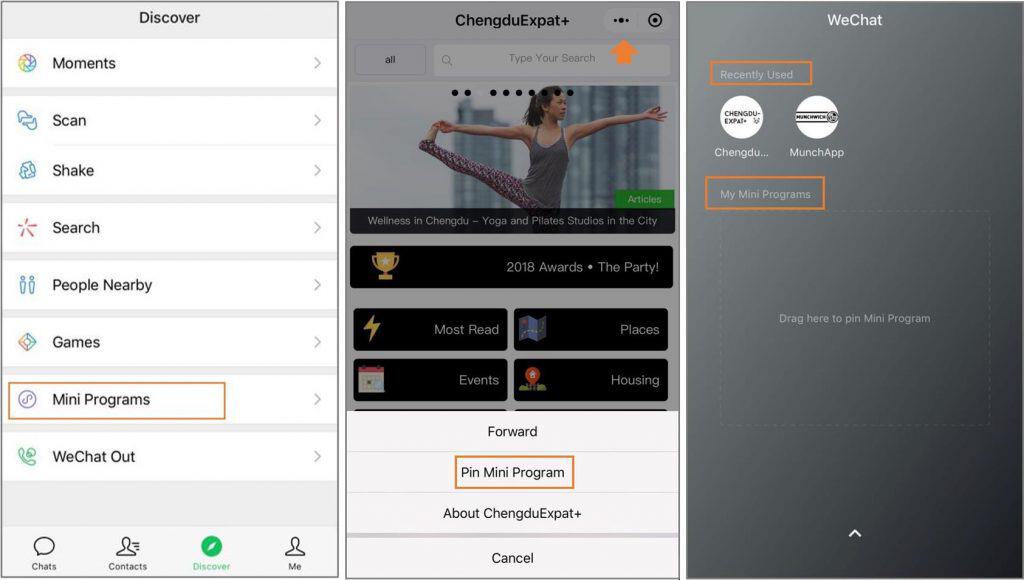
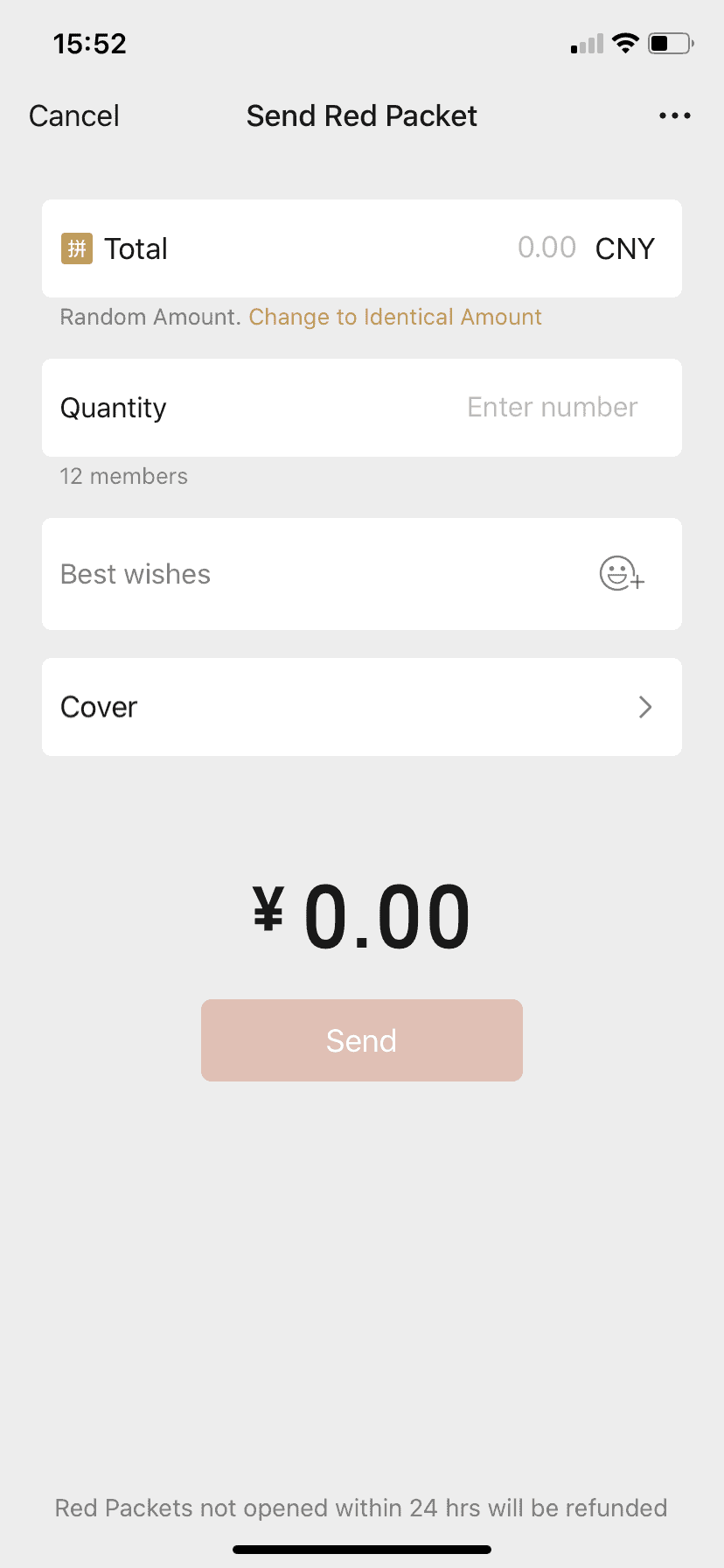
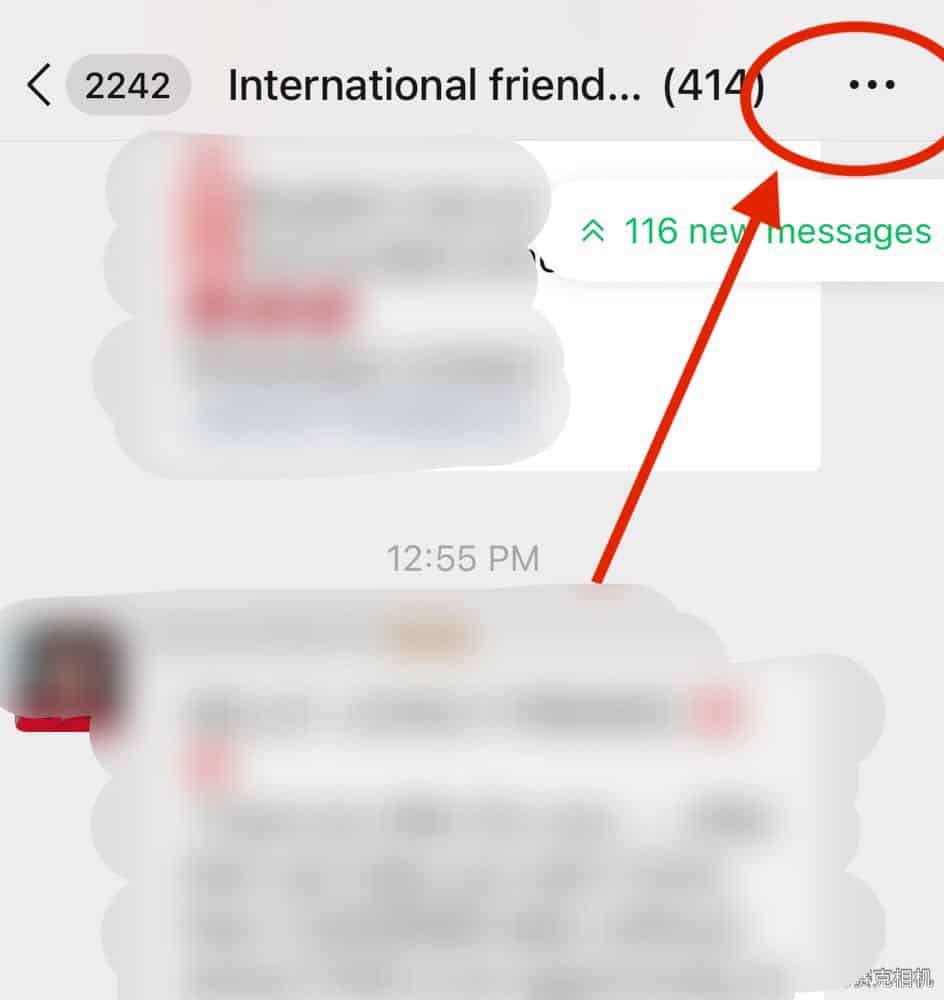
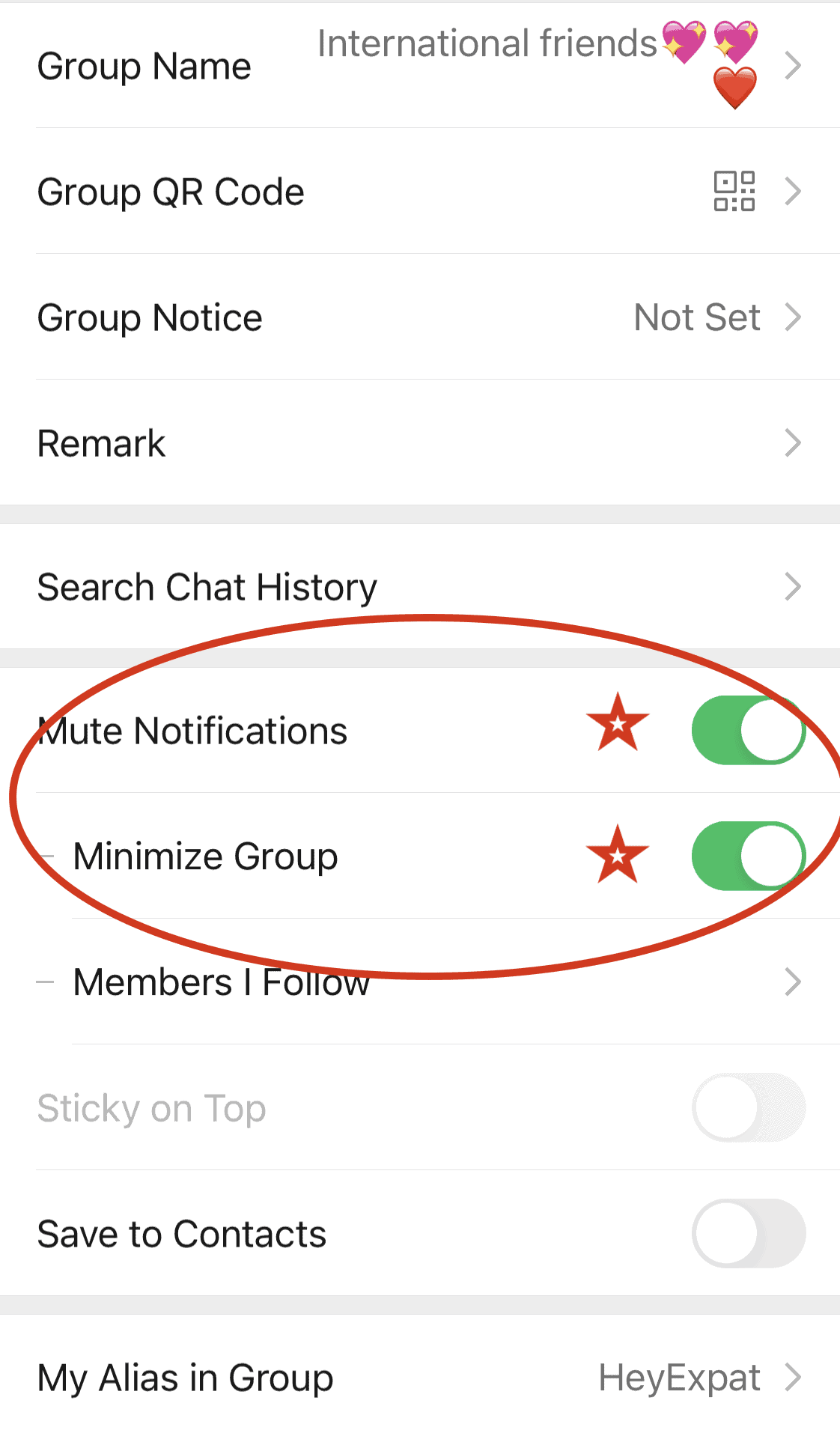 Success!
Success!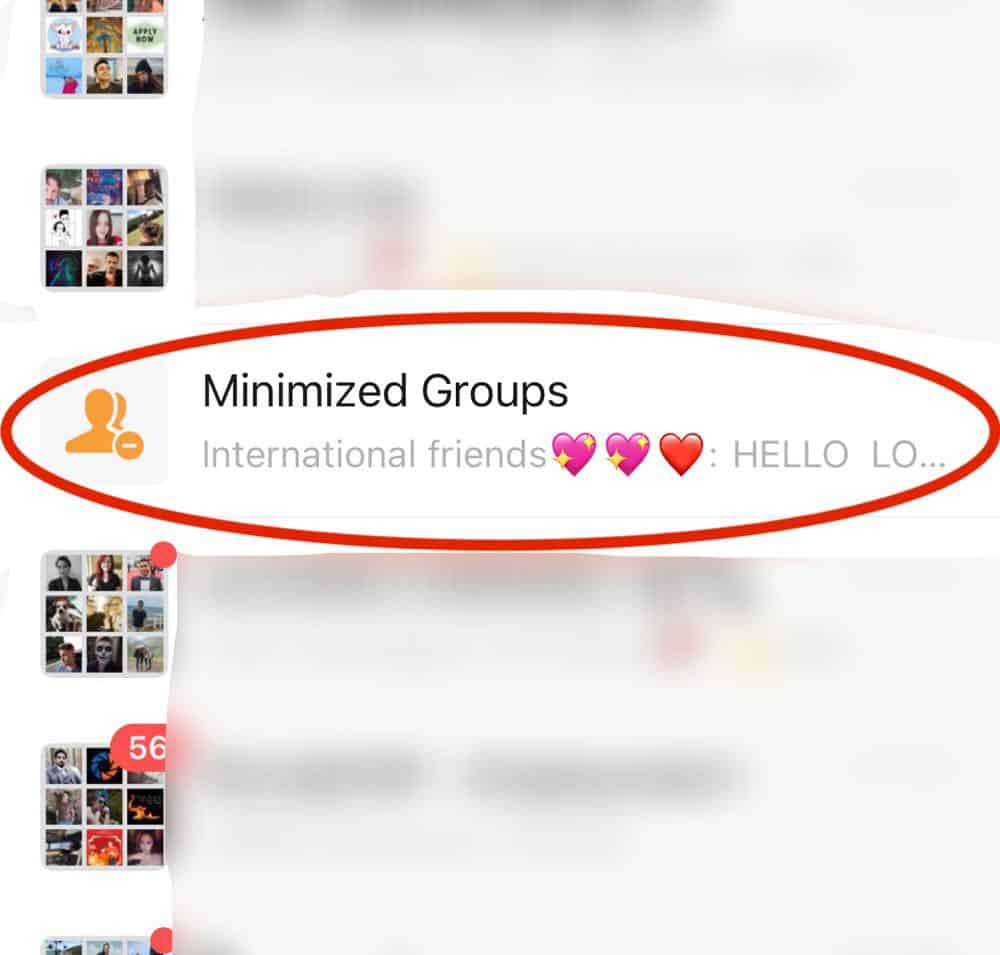



Pingback:Chengdu's Best WeChat Groups - Chengdu Expat | Chengdu-Expat.com
I want to asking why i cannot see my friend chat in my chat history and why i saw her chat history when i just search her name.
did i off or hide her chat that why i cant see her in top chat? I wait answer thank you very much
Hi,
I have an idea for new valuable feature.
How do I get WeChat to hear my idea and,
strike a deal patent for compensation ?
Thanks,
Itzhack
how can we pridict next dice roll….rolled by another user.
Inventing a mind-reading machine might help!
I have an Android phone. I received a voice message in Chinese on Wechat, but need to translate to English. How can I do this?
Doesn’t seem this feature exists so far, so best to ask a Chinese speaking friend.
Is it possible to add controls to dice sticker in wechat?
Hi,
Can I hide my profile picture from certain people?
How can I control the we chat dice roll sticker .
I don’t think so.
How can I control the we chat dice roll sticker .
And others dice number
Why would you need to control it…
The people here create the group and create a game where the 6 dice sticker will be rolled at once and players have to select a number and if hit the player wins. The one who formed the group takes most of the money. So I think it’s possible that the admin who formed the group knows how to control the numbers of dice. Many people who don’t have knowledge loose money.so, Thats why I am asking is it possible to control the dice. I will be grateful if you could help us.
How to control others dice roll sticker number in we chat
What is the name of the group chat?
Or what’s your WeChat ID?
WeChat ID: HeyExpat
The people here create the group and create a game where the 6 dice sticker will be rolled at once and players have to select a number and if hit the player wins. The one who formed the group takes most of the money. So I think it’s possible that the admin who formed the group knows how to control the numbers of dice. Many people who don’t have knowledge loose money.so, Thats why I am asking is it possible to control the dice. I will be grateful if you could help us.
if u have got answer to this question, pls share with me. I would be grateful to u for this. I see innocent ppl looted by smart-crooked guys.
Hi, answer to which question please?
Take a guess…
How do I print my wechat history for a particular person? I need to show hard-copy evidence of something disussed
Unfortunately that option doesn’t seem to exist, taking screenshots is probably the way to go.
Drop ur wechat ID
Hello, I have notice WeChat didn’t keep any phone call record except one. Is it possible to backup those info or somewhere backup this list?
And is possible someone recall message with this type of info?
Your Post is informative and insightful. It highlights some hidden features of WeChat effectively.